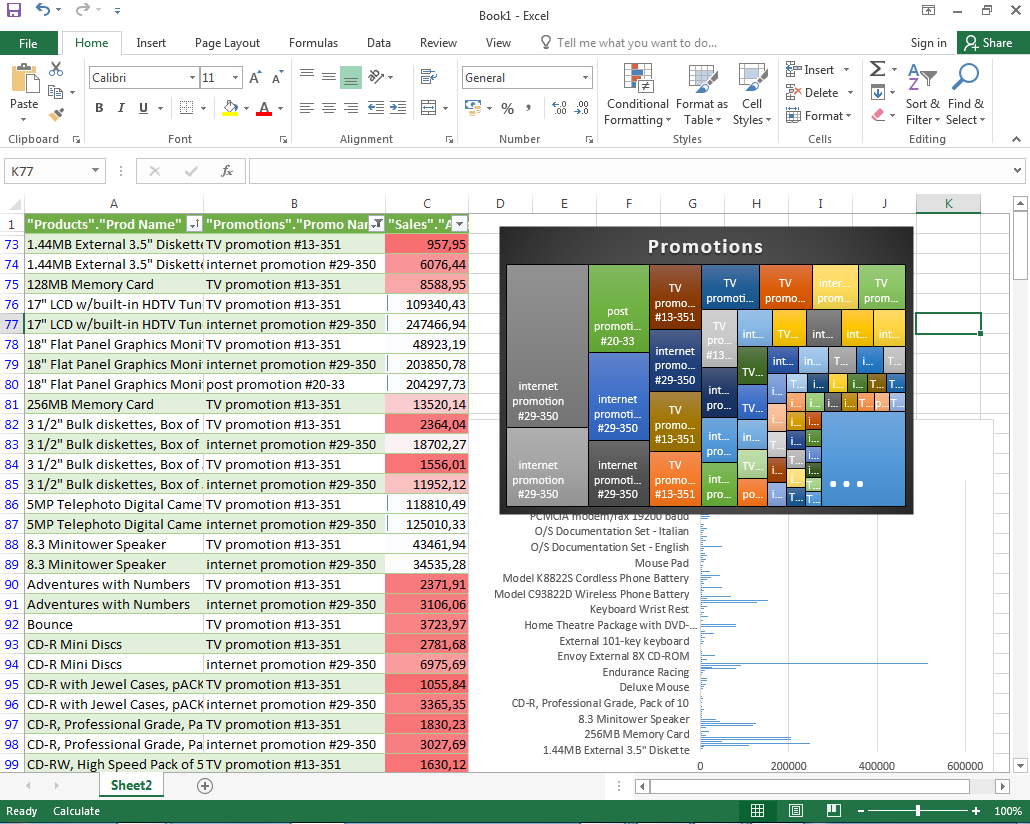Working with OBIEE Data in Excel using ODBC
Look at this picture. I'm sure you've recognised the most favourite data analysis tool of all times - Excel.
But what you can't see in this picture is the data source for the table and charts. And this source is OBIEE's BI Server. Direct. Without exports or plugins!
Querying OBIEE Directly from Excel? With No Plugins? What Is Going On!
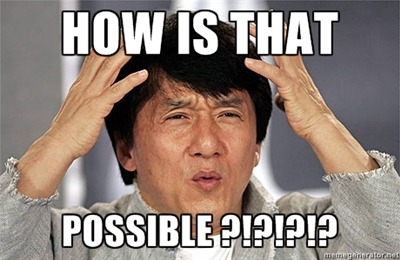
The OBIEE BI Server (nqsserver / OBIS) exposes an ODBC interface (look here if you live in a world full of Java and JDBC) which is used by Presentation Services and Administration tool. But a lesser-known benefit of this is that we can utilise this ODBC interface for own needs. But there is a little problem with the OBIEE 12c client installation - its size. Full (and the only possible actually) client OBIEE installation is more than 2 gigabytes and consists of more than 31 thousand files. Not a huge problem considering HDD sizes and prices but something not so good if you have an average-sized SSD.
And the second point to consider. We don’t want to give a full set of developer tools to an end-user. Even if our security won’t let them break anything, why would we stuff his head with unnecessary things? Let's keep things simple.
So what I had in mind with this research was to make a set of OBIEE ODBC libraries as small as possible. And the second aim was avoiding a full installation with cutting out redundant pieces. I need a small "thing" I can easily copy to any computer and then use it.
Disclaimer. Everything below is a result of our investigation. It’s not a supported functionality or Oracle’s recommendation.
I will not describe in full details the process of the investigation as it is not too challenging. It's less a detective thriller and more a tedious story. But anyways the main points will be highlighted.
Examine Working Copy
The first thing I needed to know what changes Oracle's installer does during an installation. Does it copy something to the Windows folder or everything stays in its installation folder? Does it make any registry changes (apparently it does but what exactly)?
For this task, I took a fresh Windows, created a dump of the registry and folders structure of the Windows folder, then installed OBIEE client using normal installation process, made the same dumps and compared them once again.
There were no surprises. OBIEE installer doesn't copy a single byte to the Windows folder (and it's a good news I think) but it creates a few registry keys (what was expected). Anyone who has ever tried to play around Windows ODBC won't be surprised with it at all.
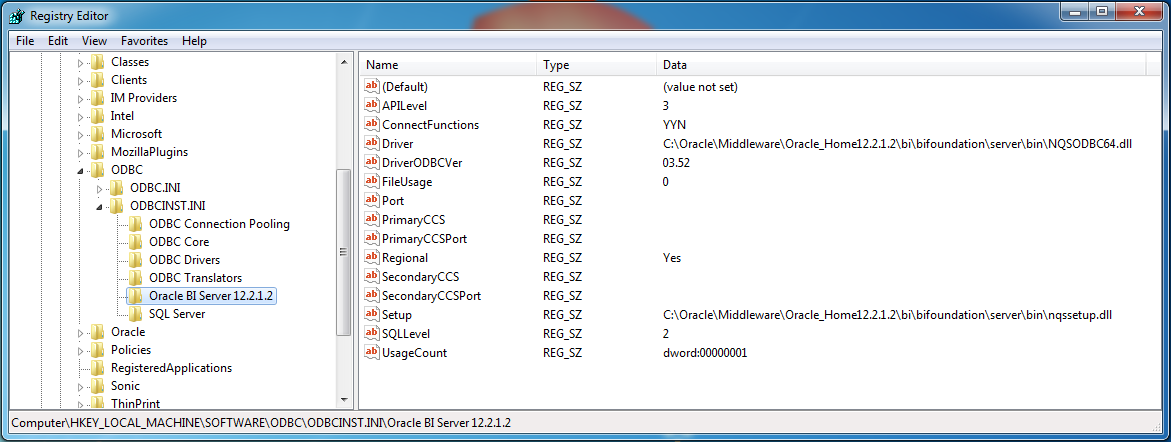
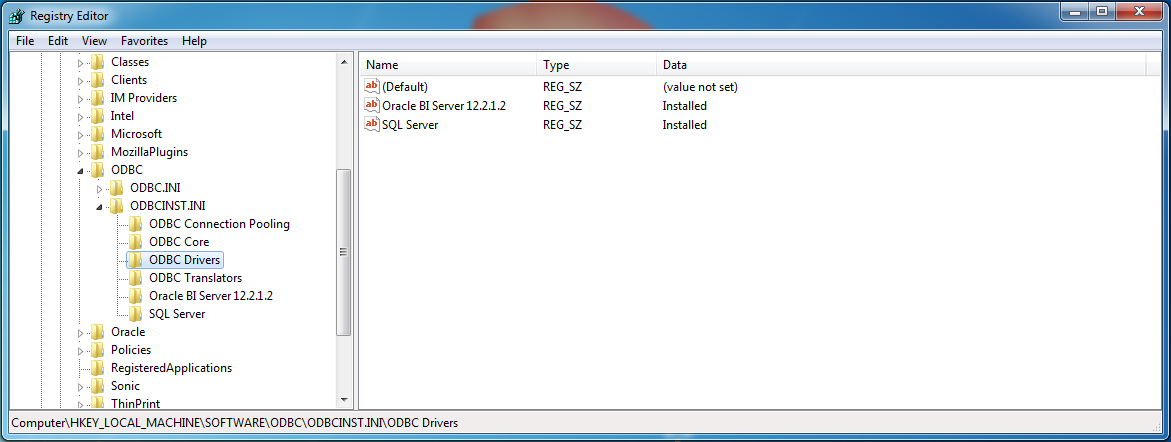
I deleted some keys in order to make this screenshots more clear and readable.
So now I know names of the DLLs and their places. A good point to start. A small free utility Dependency walker helped me to find out a set of DLLs I need. This tool is very easy to use and very useful for finding a missing DLL. Just give it a DLL to explore and it will show all DLLs used by it and mark all missing.
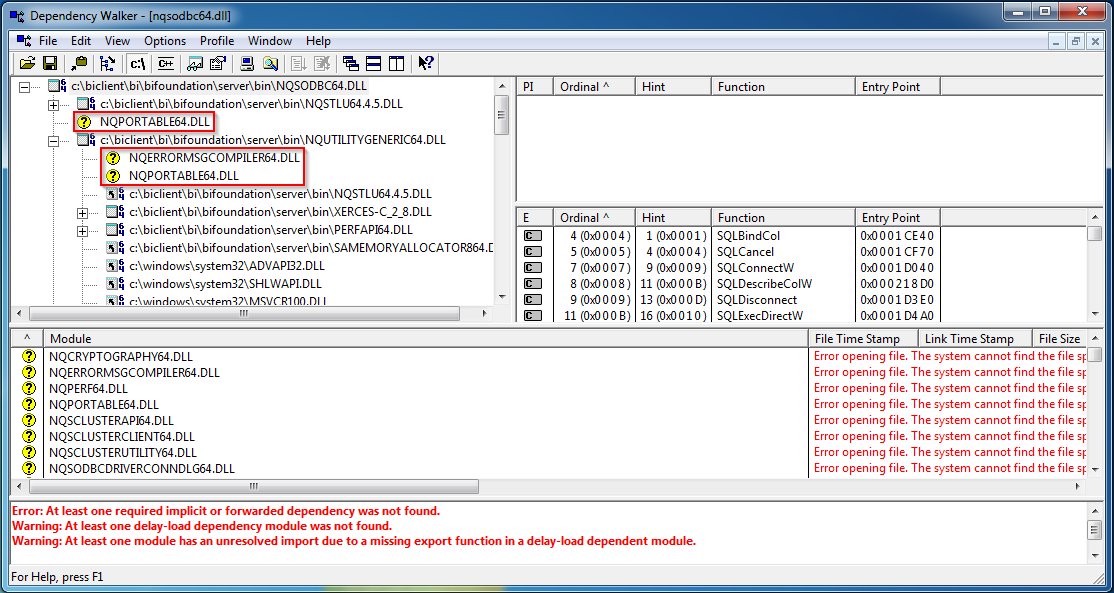
And a bit of educated guess helped to find one more folder called locale which stores all language files.
So, as a result, we got a tiny ODBC-related OBIEE client. It's very small. With only English locale it has a size about 20 megabytes and consists of 75 files. Compare it to 31 thousand files of the full client.
So that was a short story of looking and finding things. Now goes some practical result.
Folders Structure.
It seems that some paths are hard-coded. So we can't put DLLs to any folder we like. It should be something\bi\bifoundation\server. C:\BI-client\bi\bifoundation\server for example.
The List of DLLs
I tried to find the minimum viable set of the libraries. The list has only 25 libraries but it takes too much place on the screen so I put them into a collapsible list in order to keep this post not too long. These libraries should go under bin folder. C:\BI-client\bi\bifoundation\server\bin for example.
The list of ODBC DLLs
BiEndPointManagerCIntf64.dllmfc100u.dllmsvcp100.dllmsvcr100.dllnqcryptography64.dllnqerrormsgcompiler64.dllnqmasutility64.dllnqperf64.dllnqportable64.dllnqsclusterapi64.dllnqsclusterclient64.dllnqsclusterutility64.dllnqsodbc64.dllnqsodbcdriverconndlg64.dllnqssetup.dllNqsSetupENU.dllnqstcpclusterclient64.dllNQSTLU64.4.5.dllnqutilityclient64.dllnqutilitycomm64.dllnqutilitygeneric64.dllnqutilitysslall64.dllperfapi64.dllsamemoryallocator864.dllxerces-c_2_8.dll
Or you may take the full bin folder. Its size is about 240 megabytes. You won't win the smallest ODBC client contest but will save a few minutes of your time.
Locale
The second folder you need is locale, it is located near bin. C:\BI-client\bi\bifoundation\server\locale, for example. Again if you agree with not the smallest client in the world, you may take the whole locale. But there are 29 locales and I think most of the time you will need only one or two of them. Every locale is about 1.5 megabytes and has 48 files. A good place for some optimisation in my opinion.
Registry Key
And the last part is registry keys. I need to tell my Windows what is my driver name and what is its path and so on. If it was a usual part of the registry I'd created a file anything.reg, put a code like this into it and imported it into the registry.
Windows Registry Editor Version 5.00
[HKEY_LOCAL_MACHINE\SOFTWARE\ODBC\ODBCINST.INI\ODBC Drivers]
"Oracle BI Server 12.2.1.2"="Installed"
[HKEY_LOCAL_MACHINE\SOFTWARE\ODBC\ODBCINST.INI\Oracle BI Server 12.2.1.2]
"ConnectFunctions"="YYN"
"Driver"="C:\\BI-client\\bi\\bifoundation\\server\\bin\\NQSODBC64.dll"
"DriverODBCVer"="03.52"
"FileUsage"="0"
"Setup"="C:\\BI-client\\bi\\bifoundation\\server\\bin\\nqssetup.dll"
"SQLLevel"="2"
"UsageCount"="dword:00000001"
"APILevel"="3"
"Regional"="Yes"
"PrimaryCCS"=""
"PrimaryCCSPort"=""
"SecondaryCCS"=""
"SecondaryCCSPort"=""
"Port"=""
But luckily there is a small console utility which makes the task easier and more elegant - scripted. Microsoft provides us a tool called odbcconf.exe located in C:\Windows\System32 folder. And its syntax is not very obvious but not too hard also. Generally the syntax is the following: odbcconf.exe /a {action "parameters"}. In this case the call is odbcconf.exe {installdriver "Oracle BI Server 12.2.1.2|Driver=C:\BI-client\bi\bifoundation\server\bin\nqsodbc64.dll|Setup=C:\BI-client\bi\bifoundation\server\bin\nqssetup.dll|APILevel=2|SQLLevel=2|ConnectionFunctions=YYN|DriverODBCVer=03.52|Regional=Yes"}. Here installdriver is the action and the long string is the set of parameters divided by |. It may look a bit complicated but in my opinion it leaves less space for manual work and therefore less space for error. Just one note: don't forget to start a cmd windows as administrator.
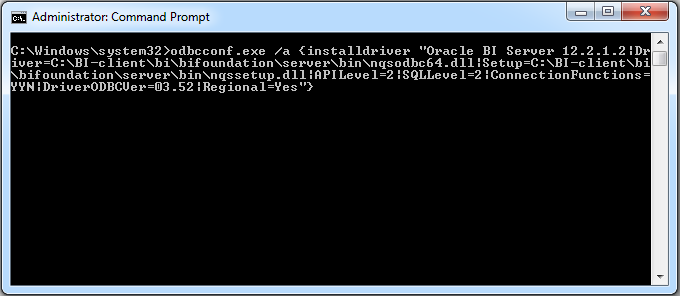
Visual C++ Redistributable
If your computer is fresh and clean, you need to install a Visual C++ 2010 redistributable package. It's included in Oracle's client and placed in 'Oracle_Home\bi' folder. The file name is vcredist_x64.exe.
Result
And as a result I got an ODBC driver I can use as I want. And not obvious but pleasant bonus is that I can give it any name I like. OBIEE version, path, whatever I want.
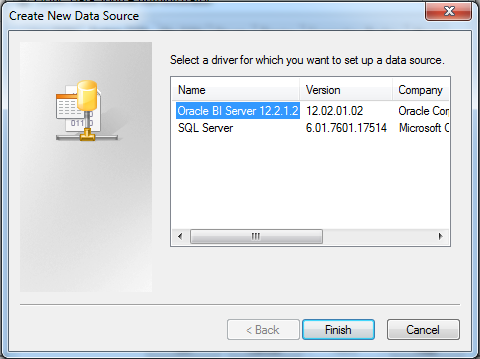
And I can create an ODBC DSN in a normal way using ODBC Data source Administrator. Just like always. No matter this is a hand-made driver. It was properly registered and it is absolutely legitimate.
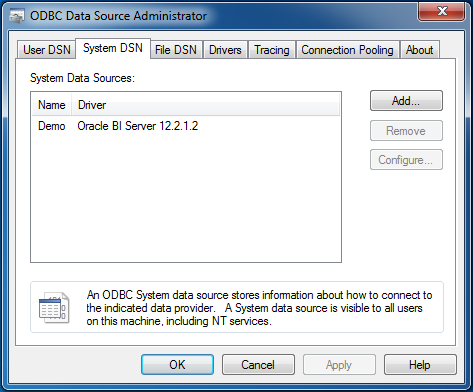
So just a brief intermediate summary. We can take a full 2+ gigabytes OBIEE client. Or we can spend some time to:
- Create a folder and put into it some files from the Oracle OBIEE client;
- Create a few registry keys;
- Install a Visual C++ 2010 redistributable
And we will get a working OBIEE ODBC driver which size is slightly above 20 megabytes.
Demo
So now we have a working ODBC connection, what can it give us?
Meet the most beloved by end users all around the world tool - Excel.
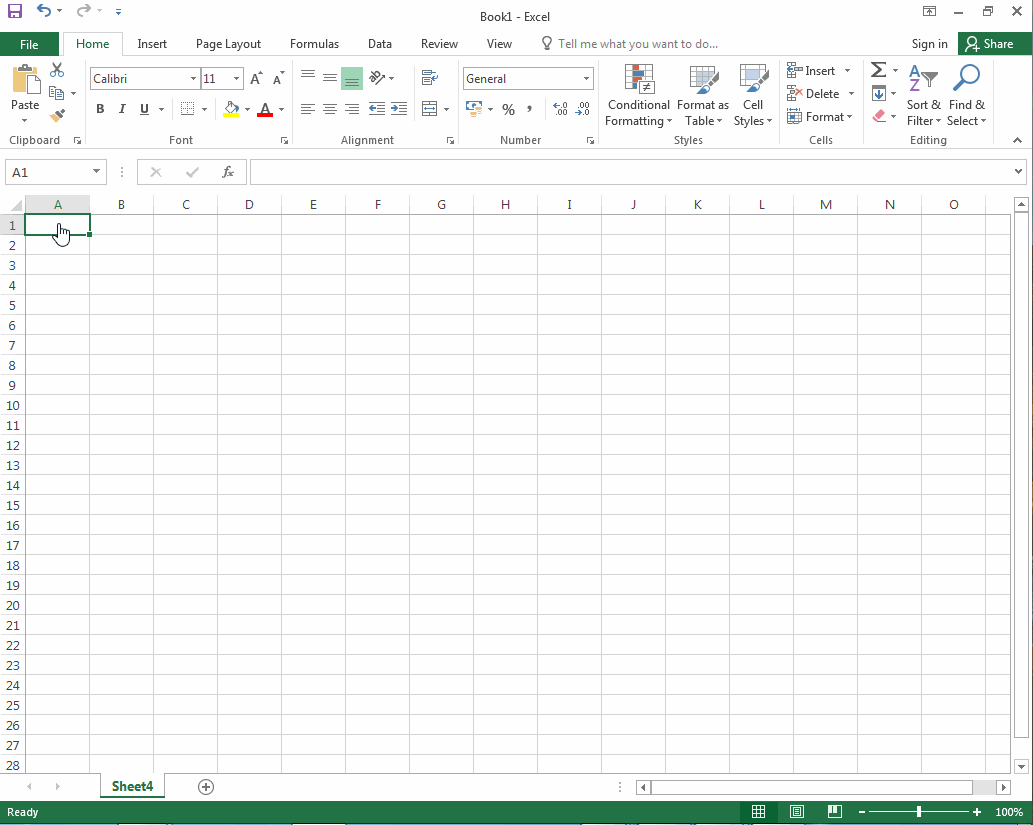
At this point of the story, some may tell me "Hey, stop right there! Where have you got that SQL? And why is it so strange? That's not an ANSI SQL". The evil part of me wants to simply give you a link to the official documentation: Logical SQL Reference and run away. But the kind one insists that even while documentation has done no harm to anyone, that's not enough.
In a nutshell, this is an SQL that Presentation services send to BI Server. When anyone builds an analysis or runs a dashboard, Presentation services create and send logical queries to BI Server. And we can use it for our own needs. Create an analysis as usual (or open an existing one), navigate to the Advanced tab, and then copy and paste analysis' Logical SQL. You may want to refine it, maybe remove some columns, or change aliases, or add a clause or two from the evil part's documentation, but for the first step just take it and use it. That simple.
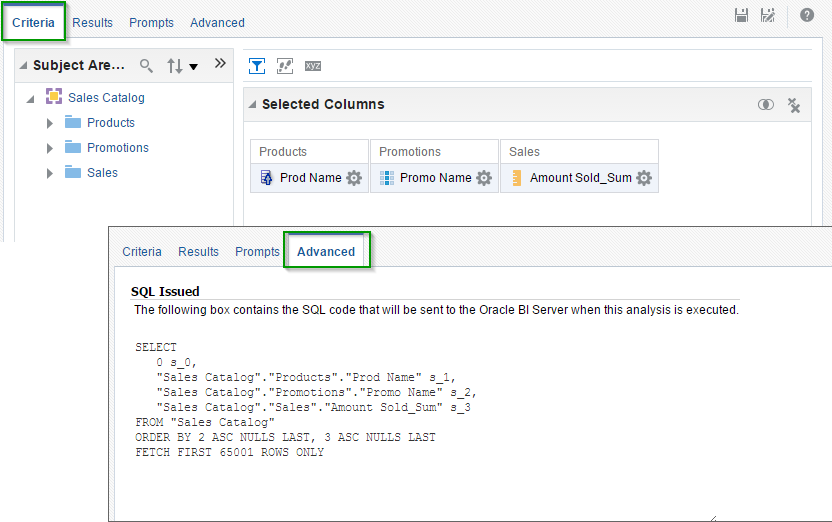
And of course, we can query our BI server using any ODBC query tool.
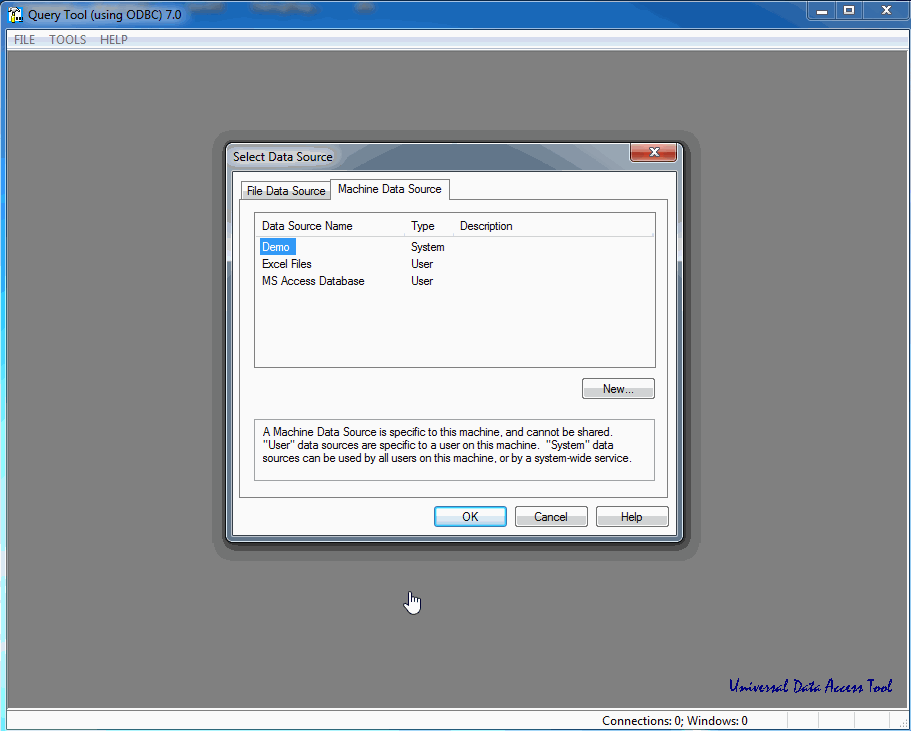
And all these queries go directly to the BI Server. This method doesn't use Presentation Services, OBIEE won't build a complex HTML which we have to parse later. We use a fast and efficient way instead.