A First Look at the BI Apps 7.9.5.2 Part 4: Customization
In the first three parts of this series, I gave an overview of the new 7.9.5.2 release of the Oracle BI Applications, went through how the technology differs now that it uses Oracle Data Integrator rather than Informatica, and then went through what you need to do to perform an initial load and debug failed mappings. In this final posting, I'll look at what's involved in performing a customization.
Customizations are necessary in the BI Applications when you need to bring in some new data into the data warehouse. This might be because the predefined mappings miss one of the columns you are interested in, or it might be because at the moment it filters out some of the rows you are interested in. You can even add new facts and dimensions to the BI Applications data warehouse, using and extending the framework that comes with the prebuilt content to add your own content. Now as the 7.9.5.2 release uses Oracle Data Integrator and a new Web-based tool called Configuration Manager to replace Informatica and the DAC, the means by which you effect the customizations is a bit different, but the type of customization that you make is divided into the same categories.
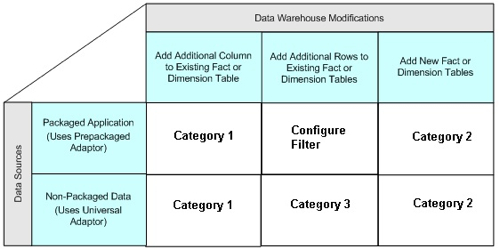
Now if you followed my postings on this topic for previous versions of the BI Apps, you'll have picked up on the three most important considerations when customizing the BI Apps, namely
- Make sure your customizations survive upgrades to the mapping repository,
- Follow the Oracle methodology as closely as possible, so that Oracle (and others) can work out what you've done, and
- If you change something that's "out of the box", make sure you keep a copy of what it was originally.
Now with previous versions of the BI Apps that use Informatica, this was accomplished by only customizing copies of prebuild mappings and putting them into "custom" folders, and by either following the "safe path" through mappings for Category 1 customizations and replicating the functionality of existing mappings when creating your own ones. With this ODI release of the BI Apps, following the methodology is still more or less the same, but the way that you preserve changes through upgrades is a bit different.
Whereas in Informatica versions of the BI Apps you firstly created copies of the SDE_ORA_xxx and SILOS folders and then copied the original mappings into them before customizing them, with ODI you create "versions" of the mappings which are then stored in the repository so that you can recall them later on. To take the same example that I used in this previous posting on the BI Apps 7.9.5 where we are adding columns to the W_ORG_D and W_ORG_DS table, the mapping we need to customize is called SDE_ORA_OrganizationDimension_Customer which we version by selecting this from the right-click menu in the ODI Designer application:
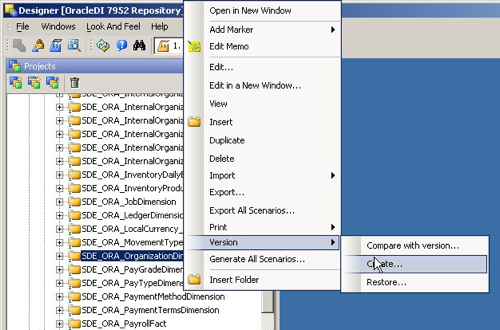
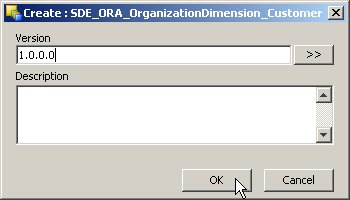
Then, assuming you've got some new fields to add into your warehouse tables,, you should version the Model folder that contains all of the warehouse table definitions (you can only version the folder, not the individual table), then go and add the columns into the table that you need to add.
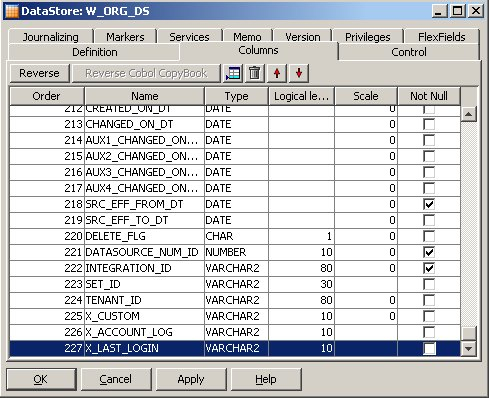
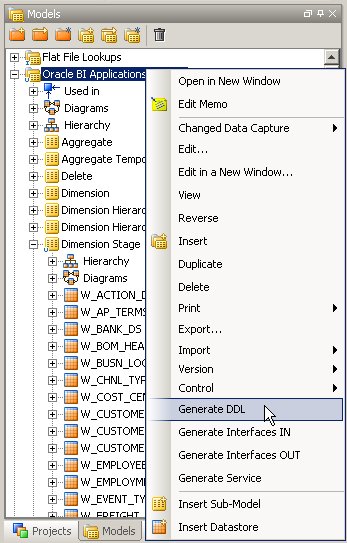
Next it's time time to edit the interfaces. Mappings in the ODI release of the BI Apps consist of a folder, containing a package and a number of interfaces to implement full and incremental loads. Some of these interfaces use a new knowledge module that implements inline views, that are then used to replicate the mapplet and source qualifier features in Informatica so that access to the underlying EBS tables can be abstracted into a simple interface.
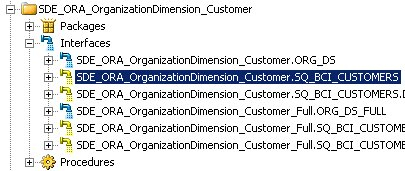
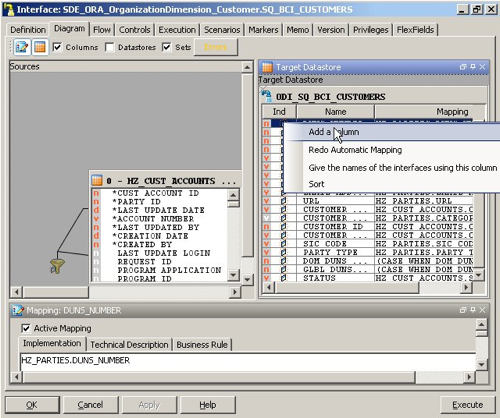
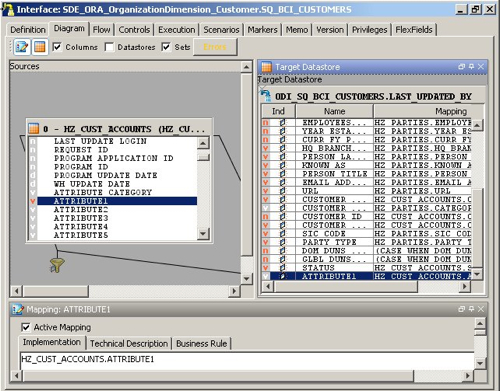
Category 2 customizations, where you define and then load your own facts and dimensions, are of course a bit trickier. Like BI Apps customizations that use Informatica and the DAC, you need to add DATASOURCE_NUM_ID and INTEGRATION_ID columns to your dimension staging tables, and these plus ROW_WID and ETL_PROD_WID to the SIL mappings.
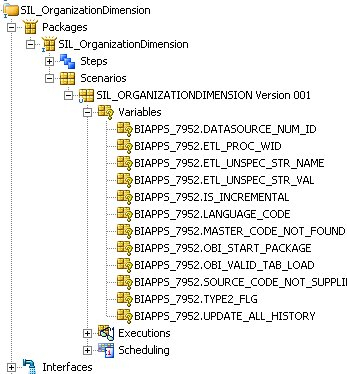
So what happens then when a new release of the BI Apps comes along? This is where versions come in. What you need to do is to make sure you create a new version of this interface before you apply the update, then apply the update and create a new version, and then compare the two versions.
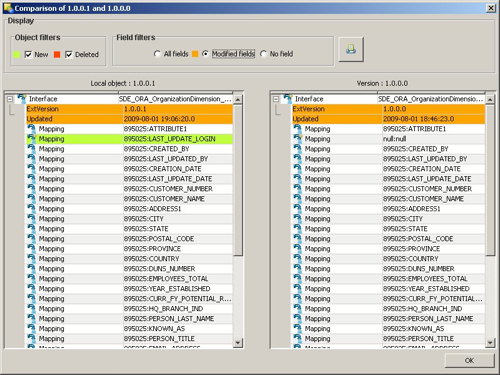
So there you go. In four parts, there's an introduction to the BI Apps 7.9.5.2, a look at the underlying technology, steps on how to do the first load and now a look at customizations. If you're interested in learning more about this release, come along to my session at this year's Open World, or even better come along to our Training Days event just after in London where we'll cover this release in more detail.