Oracle BI EE 10.1.3.4.1 – Catalog Manager Command Line Options
One of the common drawbacks with BI EE currently is the inability to use any automated scripting methods to add users/groups/folders/reports to the web catalog. Following are the possible ways to add/create new groups, create new folders, copying reports etc
-
Use Catalog Manager to do all the above
-
Use of Web Services – This method works well. But the biggest problem with this is, we will have to establish a session with the BI Server. But the tasks like Creating new folders, copying reports etc are Web Catalog specific actions which ideally should not require/mandate creation of BI Server sessions. This is where a stateless Java API will be very handy.
-
Do the process of moving reports/dashboards through the Web Catalog UI within BI EE
The most preferred approach is the first option. But so far there was no way of scripting these using Catalog Manager since it does not have a set of documented command line options. I am not sure how or why Oracle missed this important piece of information in the docs but again i thought it was worthwhile for people to know the various command line options that are available(yes Catalog Manager supports command line options). I found this out hidden in the java source codes while trying to build an automated utility for Web Catalog Auditing (more on that in a future blog entry). The set of command line options available are comprehensive. Some of them are experimental (yes there is an experimental command line switch) and some of them work really well. Had only Oracle released the Catalog Manager for Linux platforms as well, this would have become even more beneficial.
The general syntax for doing operations without opening up the catalog manager is given below
catalogmanager –online/offline
<URL/Full WebCatalog Path>
–cmd {report | replace | export}
{command line options}
For example, to open up the catalog in online mode, the following command needs to be executed
catalogmanager –online http://localhost:9704/analytics/saw.dll –login Administrator –pwd Administrator
This will automatically open up the catalogmanager without having the need to enter the connection details everytime. To open in offline mode, the command is
catalogmanager –offline C:\\Oracle\\OracleBIData\\web\\catalog\\samplesales
The most common requirement is to export the Catalog Reports automatically through a script. That can be done using the syntax below
catalogmanager -online http://localhost:9704/analytics/saw.dll -login Administrator -pwd Administrator -cmd report -of c:\\report.txt -delimiter \",\" -type Requests \”Request Name\” \"Request Criteria Column\"
This will automatically export all the Requests and their corresponding Request Columns into a comma de-limited text file
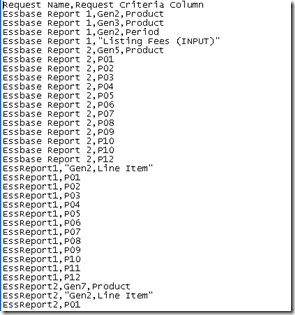
There are some experimental options as well. The general syntax to try experimental options is given below
catalogmanager
–online/offline <Login Option>
–expermimental –cmd { archive | unarchive | diff |
merge | renameAccount | forgetAccount | createAccount |
joinGroup | leaveGroup | getGroups | getMembers | belongs}
The typo in the syntax above was deliberate. Somehow the code seems to take -expermimental switch instead of –experimental(probably a mistake by a developer). But as the name suggests, i would recommend everyone to test this completely as some of the options have not been tested by oracle(probably the reason why this is not documented). But the export options, report options etc should work out of the box without any issues.
I will try to follow this up with a comprehensive syntax list. In the mean time, if you do face issues in using the above command line options, leave a comment here i should be able to verify the correctness of the syntax directly in the java source.