OBIEE Administration Tool - Import Metadata shows no schemas
Importing Metadata with the Administration Tool
The client-only install of the OBIEE 11g Administration Tool is installed with a set of OCI libraries. This means that it can support basic Oracle Database interaction, without the need for a full Oracle Client installation on the machine. For example, you can update row counts in the Physical layer of the RPD of tables that are on Oracle.
Unfortunately, the supplied OCI libraries are not complete, which leads to a rather tricky problem to diagnose. When you use the Import Metadata operation (either from the File menu, or context menu on an existing Connection Pool), the step ("Select Metadata objects") which ought to show the schemas just shows a stub, and no schemas.
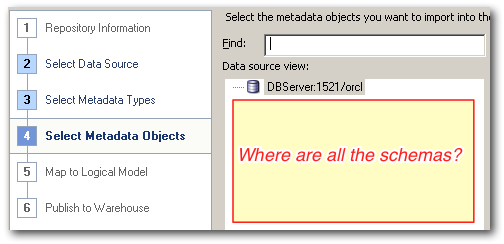
No error is shown by the Administration Tool, giving the erroneous impression that there just aren't any schemas in the database.
Missing OCI library
The Administration Tool writes a log, which by default is in the following rather long path: C:\Program Files\Oracle Business Intelligence Enterprise Edition Plus Client\oraclebi\orainst\diagnostics\logs\OracleBIServerComponent\coreapplication\Administrator_NQSAdminTool.log
If you examine the log, you'll see this error:
[2011-12-16T15:10:12.000+00:00] [OracleBIServerComponent] [ERROR:1] [] [] [ecid: ] [tid: 8b4] [nQSError: 93001] Can not load library, oracore11.dll, due to, The specified module could not be found. [[
.
The specified module could not be found.
]]
The key bit in this is "Can not load library, oracore11.dll". This is the library which is missing and on which there is a dependency. The library isn't provided by InstantClient, so you must install the full Oracle Client.
Installing the Oracle Client
Download the Oracle Client from the Oracle Website. The link is currently this, but may change. In this instance I downloaded "Oracle Database 11g Release 2 Client (11.2.0.1.0) for Microsoft Windows (32-bit)" (all 600MB+ of it).
Unzip the installer and run setup.exe. If you want as minimal an installation as possible, then select the custom installation, and choose just the "Oracle Call Interface (OCI)" option.
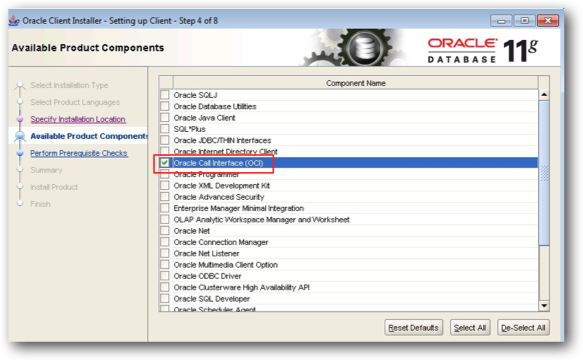
Footnote - tnsnames.ora
Don't forget that if you don't install the full Oracle Client and use the OCI functionality provided by the OBIEE installation alone, you will need to configure your tnsnames.ora file in C:\Program Files\Oracle Business Intelligence Enterprise Edition Plus Client\oraclebi\orahome\network\admin\tnsnames.ora. The exception is if you are using Easy Connect DSNs (dbserver:port/sid) in your RPD rather than TNS entries (orcl etc)
Footnote - troubleshooting library issues
Microsoft's SysInternals suite includes the program ProcMon. You can point this at a running process and see what it's up to in terms of file access, DLLs, and networking. It is great for detecting things like:
- Which files a process writes to (eg where is a user preference stored)
- Check which PATHs are being searched for an executable / library
- Which tnsnames.ora is being picked up
- What network connections are being made, or failing
- Registry key access
When you run ProcMon you'll realise how much is going on in the background of your Windows machine - there'll be screenful upon screenful of output. To focus on the target of your analysis, use the Include Process option to just show AdminTool.exe:
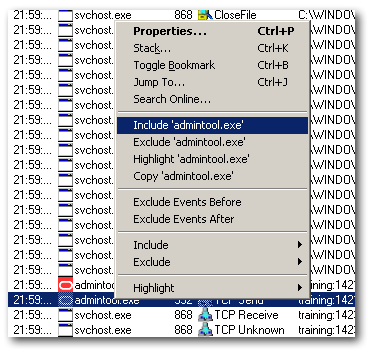
You can then see things like it searching for the oracore11.dll which it is missing:
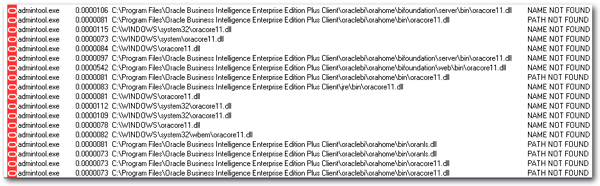
The next entry shows the log file being updated, giving you the path if you didn't know it already:

