Becky’s BI Apps Corner: Oracle BI Applications, where art thou?

Hello! I would like to take a moment to introduce myself. My name is Becky Wagner and I’ve been working with Rittman Mead America since the beginning of the year. I have a background in data warehousing and ETL with a state government agency, where I was part of a project upgrading from DataStage to ODI 11g with Oracle Golden Gate in Oracle’s early adopter program for Oracle BI Apps 11g. Since coming to Rittman Mead, I’ve taught several ODI 12c bootcamps, designed and delivered custom trainings for BI Apps and ODI and been involved in ODI 11g, ODI 12c projects, and OBIA 11g projects.
Recently, I was putting together a BI Apps for Oracle Data Integrator (ODI) custom training for a client who is upgrading BI Apps and will be using ODI for the first time. On the Virtual Machine I was building for the training, I wanted the version of Oracle BI Applications to match the client’s installation. I found that Oracle’s recent website facelifts changed the way I was used to getting older versions of software. Oracle's Downloads and Technetwork sites both have the most recent version of Oracle BI Apps available (currently 11.1.1.10.1) but no earlier versions any longer. Edelivery has the earlier versions as well as the current version, but the site has changed enough that it took me a bit to understand how to get to the Oracle BI Apps software files to download.
Downloading Oracle BI Apps from Edelivery
From your favorite browser, go to https://edelivery.oracle.com and sign in.
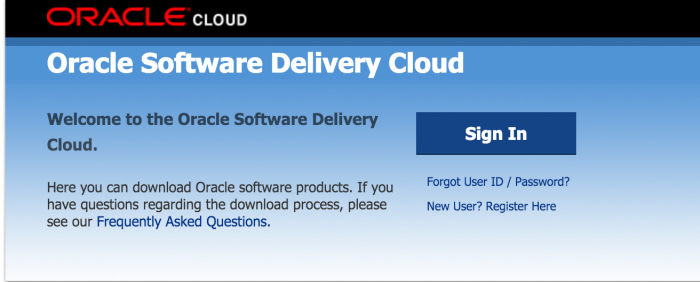
Accept the Export Restrictions (of course, only after you have read, understand and agree to them.)
Fill in the Product* box with 'Business Intelligence Applications'. You won’t see Business Intelligence Applications in the dropdown that appears as you start typing. What you do see are other Products that your company would have purchased to allow you to have a license of Oracle Business Intelligence Applications, such as Oracle Financial Analytics or Oracle Human Resources Analytics. Select the product (or one of the products) that was purchased by your company.

Click on the Select Platform button and check the box for your appropriate platform, such as Linux x86-64 or Microsoft Windows x64 (64-bit). Then click the Select button.
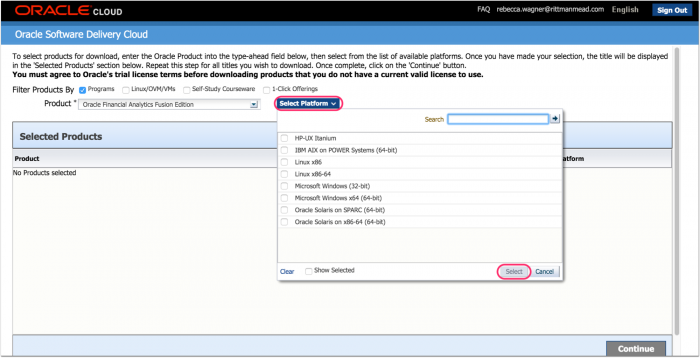
Once the Product you selected is displaying in the window, click on the Continue button.
Now Oracle Business Intelligence 11.1.1.10.1 is showing. Interestingly, it doesn’t say Oracle Business Intelligence Applications, but currently OBIEE doesn’t have a version of 11.1.1.10.1, so we can be confident this is actually Oracle BI Apps. However, this still isn’t the Oracle BI Apps that you are looking for. Below the Available Release, you will see the option to Select Alternate Release.
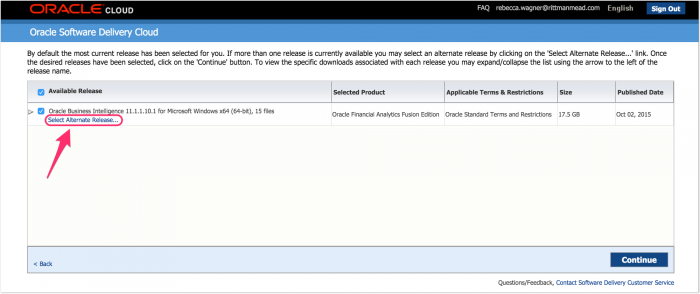
This will allow you to drop down the box to select an earlier version.
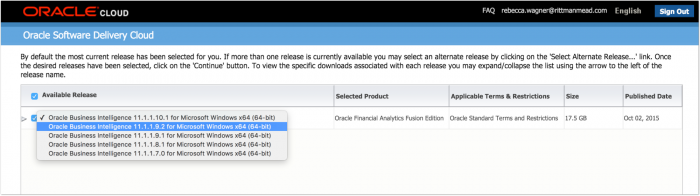
With any version of Oracle BI Apps, there are several different components to download, which you can see by clicking on the triangle to the left of the Available Release. Once you have selected your desired version of Oracle BI Apps, click on the continue button to begin the download.
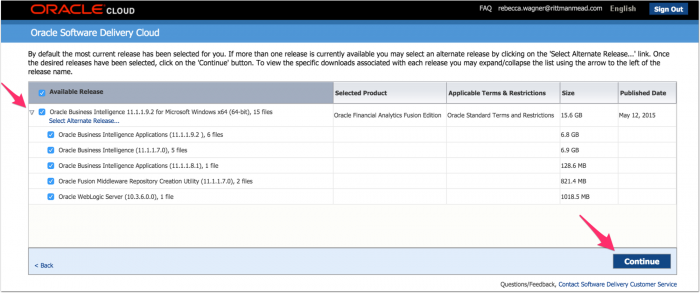
Please don’t forget to read the license agreements carefully and if you agree, check the box and click Continue.
At this point, you can now see the files to download. You can click on each blue link individually, or click the Download All button to use Oracle’s downloader tool. Also, for the Linux, Red Hat, and Solaris folks, notice at the bottom the WGET Options.
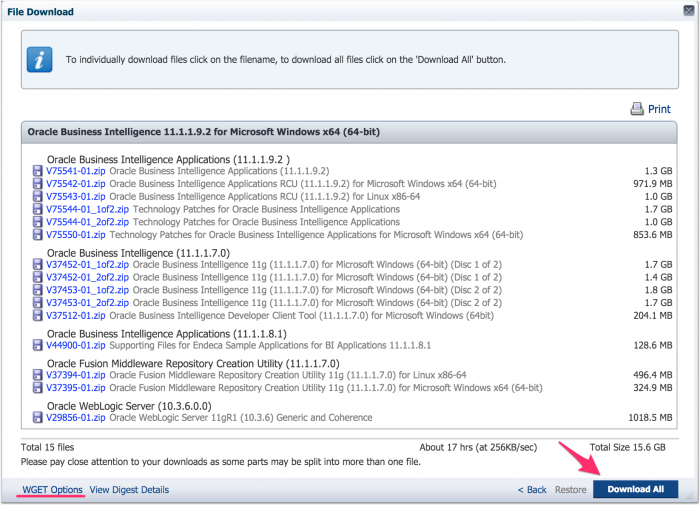
Downloading ODI for Oracle BI Apps from Edelivery
Get the downloads started for these files. We aren't quite finished yet, though. ODI needs to be downloaded as well. Return to the Products page. Please note that to get the correct version of ODI, you must type in 'Oracle Data Integrator for Oracle Business Intelligence' (again, it probably means Oracle BI Apps, but points here for consistency at least). Select a Platform. Then click Continue.
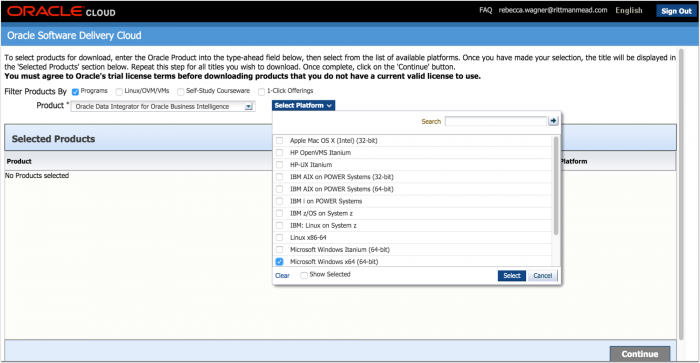
Notice we are showing Oracle Business Intelligence 11.1.1.10.1 again. You will want to click on Select Alternate Release, and pick the same version you selected above. This will save you from interesting OPatch errors later during the install process, but I will leave those fun errors for another blog post. Then click Continue.
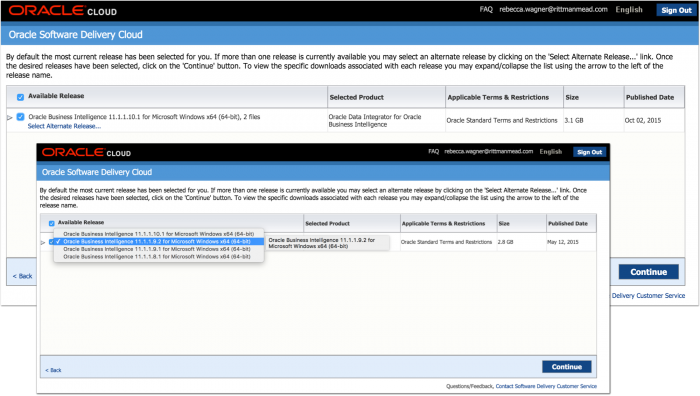
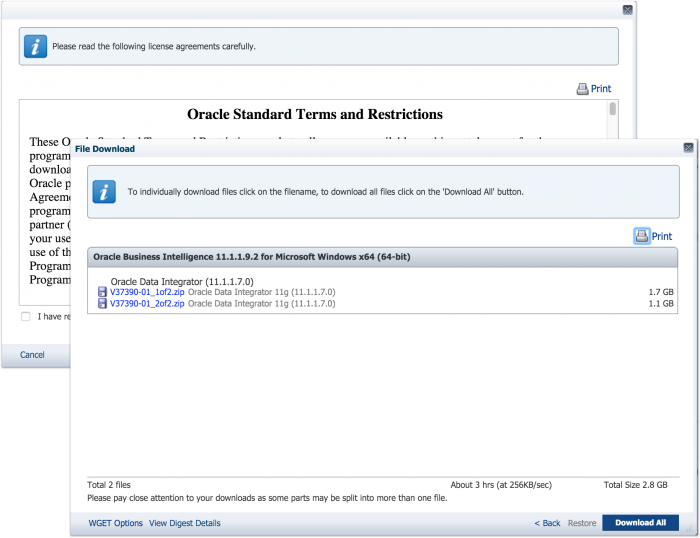
And that is how you navigate the new Oracle EDelivery site to get Oracle BI Apps download files and previous versions. I would love to hear your thoughts if you found this helpful or confusing. Also, please leave comments below if you found other alternatives for downloading earlier versions of Oracle BI Apps, and/or your suggestions for ways to rename the V#####-##.zip files to something more descriptive that better identifies the zip file. Keep an eye out for more Becky’s BI Apps Corner coming soon and if you’re interested in OBIEE or ODI training (or even a custom Oracle BI Applications course), give us a shout at [email protected]!
