Data Integration Tips: Oracle Data Integrator 12c Password

Hey, everyone. It's Sunday night, and we have just enough time for another Data Integration Tip from Rittman Mead. This one has originated from many years of Oracle Data Integrator experience—and a lost 12c password. Let me start first by stating there is never any blame placed when a password is lost, forgotten, or just never stored in a safe place. It happens more often than you might think! Unfortunately, there is no “Forgot password?” link in ODI 12c, which is why I wanted to share my approach to password recovery for these situations.
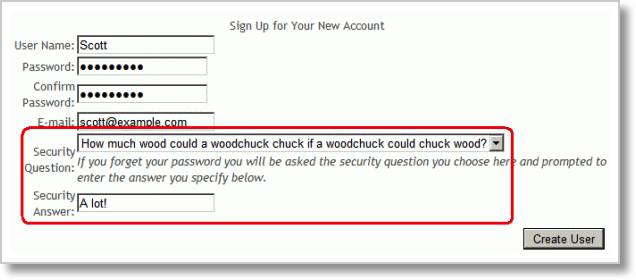
The Challenge: Lost 12c Password
There are typically two passwords used in Oracle Data Integrator 12c that are forgotten and difficult to recover:
- The Work Repository password, created during the setup of the ODI repositories.
- The SUPERVISOR user password.
Often there will be more than one ODI user with supervisor privileges, allowing the SUPERVISOR user account password to be reset and making everyone’s life a bit easier. With that, I’ll focus on the Work Repository password and a specific use case I ran into just recently. This approach will work for both lost 12c password instances and I have used it for each in the past.
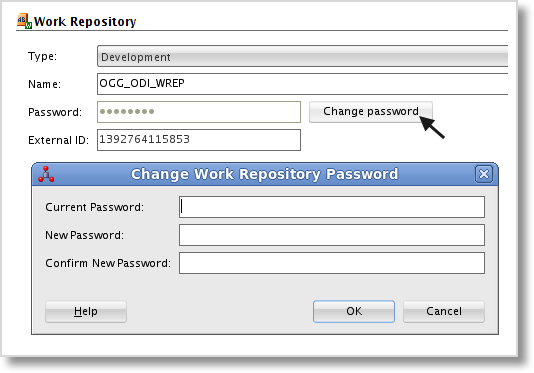
Now, yes, there is a feature that allows us to change the Work Repository password from within ODI Studio. But (assuming you do have the ability to edit the Work Repository object) as you can see in the image, you also need to know the “current password.” Therein lies the problem.
The Scenario
OK, here we go. The situation I ran into was related to an ODI 11g to 12c upgrade. During the upgrade, we cloned the master and work repositories and set them up on a new database instance in order to lessen the impact on the current 11g repositories. To make this work, a few modifications are required after cloning and before the ODI upgrade assistant can be run. Find more details on these steps in Brian Sauer’s post, Upgrade to ODI 12c: Repository and Standalone Agent.
- Modify the Work repository connection from within the Master repository. The cloned Master repository is still pointed to the original ODI 11g Work Repository and the connection must be updated.
- Update the SYSTEM.SCHEMA_VERSION_REGISTRY$ table to add an entry for the cloned ODI repository in the new database instance.
- Detach the Work Repository from the original Master Repository.
Easy enough. The upgrade assistant completed successfully and everything was working great during testing, until we attempted to open the Work Repository object in ODI:
"Work repository is already attached to another master repository"
Uh-oh. It seems the last bullet point above was skipped. No worries. We have a simple solution to this problem. We can detach the Work Repository from the Master, then attach it once again. Interestingly enough, the action of detaching the repository cleans up the metadata and allows the Work Repository to be added to the cloned master with no problem.
Detaching is easy. Just confirm that you want to remove the Work Repository and poof, it’s gone. It’s the reattaching where we run into an issue...our lost 12c password issue (you knew I was going to bring that up, didn’t you?). Adding a Work repository requires a JDBC connection to a new or existing repository. In this case, we choose the existing repository in our cloned database. The same one we just detached from the Master. Just make sure that you choose to keep the repository contents or you’ll have a much bigger challenge ahead of you.
But then, out of nowhere, we’re prompted for the Work Repository password.
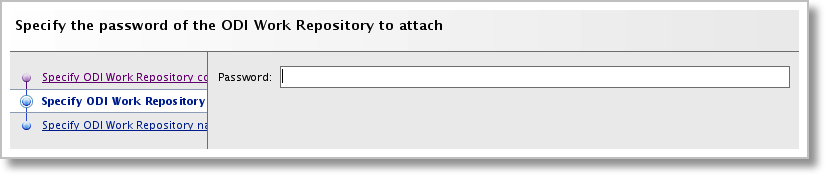
Hmm…well, we set the ODI 11g repository up in 2011. Jim, who installed it for us, doesn’t work here any longer. "Hmm" is right!
Here’s the Tip
Before we go any further, full disclosure—this is most likely not considered a supported action in the eyes of Oracle, so beware. 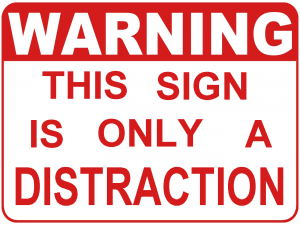 Also, I haven't attempted to use the ODI SDK and a Groovy script to update a password, so that might be the way to go if you're concerned about this being a hack. But desperate times require desperate measures, as they say.
Also, I haven't attempted to use the ODI SDK and a Groovy script to update a password, so that might be the way to go if you're concerned about this being a hack. But desperate times require desperate measures, as they say.
In order to “recover” a password for the Work Repository, we must actually change it behind the scenes in the repository tables. There’s a great deal of metadata we can access via the repository schema, and the modification of this data via the schema is not typical nor recommended, but sometimes necessary.
Oracle Support has a Knowledge Base document, Oracle Data Integrator 11g and 12c Repository Description (Doc ID 1903225.1), which provides a nice data dictionary for the repositories. Looking at the ODI 12.2.1 version of the repository definition, we find that the table SNP_LOC_REPW in the Work Repository stores the value for the repository password in the column REP_PASSW. Now the password must be encoded to match the repository and environment, so it cannot simply be added to the table in plain text.
Encoding a password is something that Oracle Data Integrator developers and admins have been doing for years, most often when setting up a Standalone agent. As a part of the agent installation, there is a script called encode.sh (or encode.bat for Windows) that will accept a plain text password as a parameter and output the encoded string. Brilliant! Let’s try it out.
Browse to the ODI agent domain home and drill into the bin directory. From there, we can execute the encode command. A quick look at the script shows us the expected input parameters.
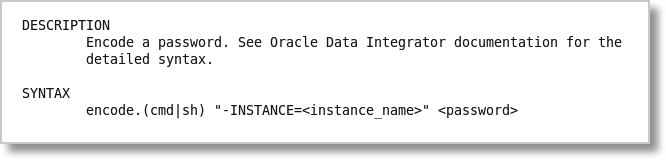
The instance name is actually the Agent name. Ensure the agent is running and fire off the script:
[oracle@ODIGettingStarted bin]$ ./encode.sh -INSTANCE=OGG_ODI_AGENT 2016-04-24 22:00:50.791 TRACE JRFPlatformUtil:Unable to obtain JRF server platform. Probably because you are in JSE mode where oracle.jrf.ServerPlatformSupportFactory is not available which is expected. 2016-04-24 22:00:56.855 NOTIFICATION New data source: [OGG_ODI_REPO/*******@jdbc:oracle:thin:@//localhost:1521/ORCL] 2016-04-24 22:01:01.931 NOTIFICATION Created OdiInstance instance id=1 Enter password to encode:
Now you can enter a password to encode, hit return and boom! Here’s your encoded string.
Enter password to encode: ejjYhIeqYp4xBWNUooF31Q==
Let’s take the entire string and write a quick update statement for the Work Repository SNP_LOC_REPW table. Even though I know there is only one Work Repository, I still use a where clause to ensure I’m updating the correct row.
update SNP_LOC_REPW set REP_PASSW = 'ejjYhIeqYp4xBWNUooF31Q==' where REP_NAME = ‘OGG_ODI_WREP’;
Commit the transaction and Bob’s your uncle! Now we can continue on with adding the Work Repository through ODI Studio. Just enter the password used in the encode.sh command and you’re in!
As I mentioned earlier, this same approach can be used to update the SUPERVISOR user password, or really any ODI user password (if they are stored in the repository). In this case, the use of encode.sh is the same, but this time we update the SNP_USER table in the Master repository. The column PASS stores the encoded password for each user. Just remember to change the password everywhere that the user is set to access ODI (agents, etc).
So there you have it. A quick, simple way to “recover” a lost ODI 12c password. Just be sure that this information doesn’t fall into the wrong hands. Lock down your ODI agent file directory to only those administrators who require access. Same goes for the repository schemas. And finally, use this approach in only the most dire situation of a completely lost 12c password. Thanks for reading and look here if you want more DI Tips. Enjoy your week!
