Using R with Jupyter Notebooks and Oracle Big Data Discovery
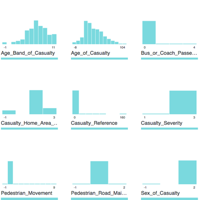
Oracle's Big Data Discovery encompasses a good amount of exploration, transformation, and visualisation capabilities for datasets residing in your organisation’s data reservoir. Even with this though, there may come a time when your data scientists want to unleash their R magic on those same datasets. Perhaps the data domain expert has used BDD to enrich and cleanse the data, and now it's ready for some statistical analysis? Maybe you'd like to use R's excellent forecast package to predict the next six months of a KPI from the BDD dataset? And not only predict it, but write it back into the dataset for subsequent use in BDD? This is possible using BDD Shell and rpy2. It enables advanced analysis and manipulation of datasets already in BDD. These modified datasets can then be pushed back into Hive and then BDD.
BDD Shell provides a native Python environment, and you may opt to use the pandas library to work with BDD datasets as detailed here. In other cases you may simply prefer working with R, or have a particular library in mind that only R offers natively. In this article we’ll see how to do that. The "secret sauce" is rpy2 which enables the native use of R code within a python-kernel Jupyter Notebook.
As with previous articles I’m using a Jupyter Notebook as my environment. I’ll walk through the code here, and finish with a copy of the notebook so you can see the full process.
First we'll see how you can use R in Jupyter Notebooks running a python kernel, and then expand out to integrate with BDD too. You can view and download the first notebook here.
Import the RPY2 environment so that we can call R from Jupyter
import readline is necessary to workaround the error: /u01/anaconda2/lib/libreadline.so.6: undefined symbol: PC
import readline%load_ext rpy2.ipythonExample usage
Single inline command, prefixed with %R
%R X=c(1,4,5,7); sd(X); mean(X)array([ 4.25])
R code block, marked by %%R
%%R
Y = c(2,4,3,9)
summary(lm(Y~X))Call:
lm(formula = Y ~ X)
Residuals:
1 2 3 4
0.88 -0.24 -2.28 1.64
Coefficients:
Estimate Std. Error t value Pr(>|t|)
(Intercept) 0.0800 2.3000 0.035 0.975
X 1.0400 0.4822 2.157 0.164
Residual standard error: 2.088 on 2 degrees of freedom
Multiple R-squared: 0.6993, Adjusted R-squared: 0.549
F-statistic: 4.651 on 1 and 2 DF, p-value: 0.1638
Graphics plot, output to the notebook
%R plot(X, Y)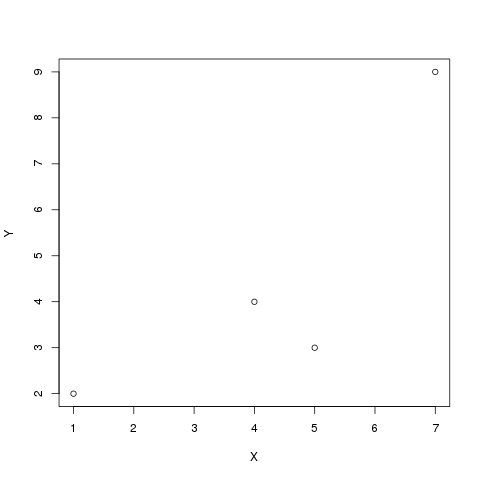
Pass Python variable to R using -i
import numpy as np
Z = np.array([1,4,5,10])%R -i Z mean(Z)array([ 5.])
For more information see the documentation
Working with BDD Datasets from R in Jupyter Notebooks
Now that we've seen calling R in Jupyter Notebooks, let's see how to use it with BDD in order to access datasets. The first step is to instantiate the BDD Shell so that you can access the datasets in BDD, and then to set up the R environment using rpy2
execfile('ipython/00-bdd-shell-init.py')
%load_ext rpy2.ipython
I also found that I had to make readline available otherwise I got an error (/u01/anaconda2/lib/libreadline.so.6: undefined symbol: PC)
import readline
After this, we can import a BDD dataset, convert it to a Spark dataframe and then a pandas dataframe, ready for passing to R
ds = dss.dataset('edp_cli_edp_8d6fd230-8e99-449c-9480-0c2bddc4f6dc')
spark_df = ds.to_spark()
import pandas as pd
pandas_df = spark_df.toPandas()
Note that there is a lot of passing of the same dataframe into different memory structures here - from BDD dataset context to Spark to Pandas, and that’s before we’ve even hit R. It’s fine for ad-hoc wrangling but might start to be painful with very large datasets.
Now we use the rpy2 integration with Jupyter Notebooks and invoke R parsing of the cell’s contents, using the %%R syntax. Optionally, we can pass across variables with the -i parameter, which we’re doing here. Then we assign the dataframe to an R-notation variable (optional, but stylistically nice to do), and then use R's summary function to show a summary of each attribute:
%%R -i pandas_df R.df <- pandas_df summary(R.df)
vendorid tpep_pickup_datetime tpep_dropoff_datetime passenger_count
Min. :1.000 Min. :1.420e+12 Min. :1.420e+12 Min. :0.000
1st Qu.:1.000 1st Qu.:1.427e+12 1st Qu.:1.427e+12 1st Qu.:1.000
Median :2.000 Median :1.435e+12 Median :1.435e+12 Median :1.000
Mean :1.525 Mean :1.435e+12 Mean :1.435e+12 Mean :1.679
3rd Qu.:2.000 3rd Qu.:1.443e+12 3rd Qu.:1.443e+12 3rd Qu.:2.000
Max. :2.000 Max. :1.452e+12 Max. :1.452e+12 Max. :9.000
NA's :12 NA's :12 NA's :12 NA's :12
trip_distance pickup_longitude pickup_latitude ratecodeid
Min. : 0.00 Min. :-121.93 Min. :-58.43 Min. : 1.000
1st Qu.: 1.00 1st Qu.: -73.99 1st Qu.: 40.74 1st Qu.: 1.000
Median : 1.71 Median : -73.98 Median : 40.75 Median : 1.000
Mean : 3.04 Mean : -72.80 Mean : 40.10 Mean : 1.041
3rd Qu.: 3.20 3rd Qu.: -73.97 3rd Qu.: 40.77 3rd Qu.: 1.000
Max. :67468.40 Max. : 133.82 Max. : 62.77 Max. :99.000
NA's :12 NA's :12 NA's :12 NA's :12
store_and_fwd_flag dropoff_longitude dropoff_latitude payment_type
N :992336 Min. :-121.93 Min. : 0.00 Min. :1.00
None: 12 1st Qu.: -73.99 1st Qu.:40.73 1st Qu.:1.00
Y : 8218 Median : -73.98 Median :40.75 Median :1.00
Mean : -72.85 Mean :40.13 Mean :1.38
3rd Qu.: -73.96 3rd Qu.:40.77 3rd Qu.:2.00
Max. : 0.00 Max. :44.56 Max. :5.00
NA's :12 NA's :12 NA's :12
fare_amount extra mta_tax tip_amount
Min. :-170.00 Min. :-1.0000 Min. :-1.7000 Min. : 0.000
1st Qu.: 6.50 1st Qu.: 0.0000 1st Qu.: 0.5000 1st Qu.: 0.000
Median : 9.50 Median : 0.0000 Median : 0.5000 Median : 1.160
Mean : 12.89 Mean : 0.3141 Mean : 0.4977 Mean : 1.699
3rd Qu.: 14.50 3rd Qu.: 0.5000 3rd Qu.: 0.5000 3rd Qu.: 2.300
Max. : 750.00 Max. :49.6000 Max. :52.7500 Max. :360.000
NA's :12 NA's :12 NA's :12 NA's :12
tolls_amount improvement_surcharge total_amount PRIMARY_KEY
Min. : -5.5400 Min. :-0.3000 Min. :-170.80 0-0-0 : 1
1st Qu.: 0.0000 1st Qu.: 0.3000 1st Qu.: 8.75 0-0-1 : 1
Median : 0.0000 Median : 0.3000 Median : 11.80 0-0-10 : 1
Mean : 0.3072 Mean : 0.2983 Mean : 16.01 0-0-100 : 1
3rd Qu.: 0.0000 3rd Qu.: 0.3000 3rd Qu.: 17.80 0-0-1000: 1
Max. :503.0500 Max. : 0.3000 Max. : 760.05 0-0-1001: 1
NA's :12 NA's :12 NA's :12 (Other) :1000560
We can use native R code and R libraries including the excellent dplyr to lightly wrangle and then chart the data:
%%R
library(dplyr)
library(ggplot2)
R.df %>%
filter(fare_amount > 0) %>%
ggplot(aes(y=fare_amount, x=tip_amount,color=passenger_count)) +
geom_point(alpha=0.5 )
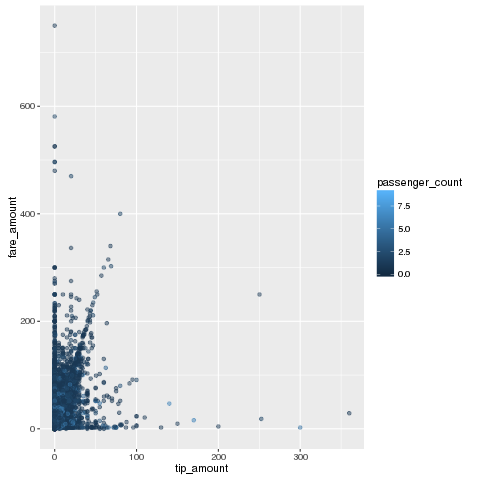
Finally, using the -o flag on the %%R invocation, we can pass back variables from the R context back to pandas :
%%R -o R_output
R_output <-
R.df %>%
mutate(foo = 'bar')
and from there back to Spark and write the results to Hive:
spark_df2 = sqlContext.createDataFrame(R_output)
spark_df2.write.mode('Overwrite').saveAsTable('default.updated_dataset')
and finally ingest the new Hive table to BDD:
from subprocess import call call(["/u01/bdd/v1.2.0/BDD-1.2.0.31.813/dataprocessing/edp_cli/data_processing_CLI","--table default.updated_dataset"])
You can download the notebook here.
