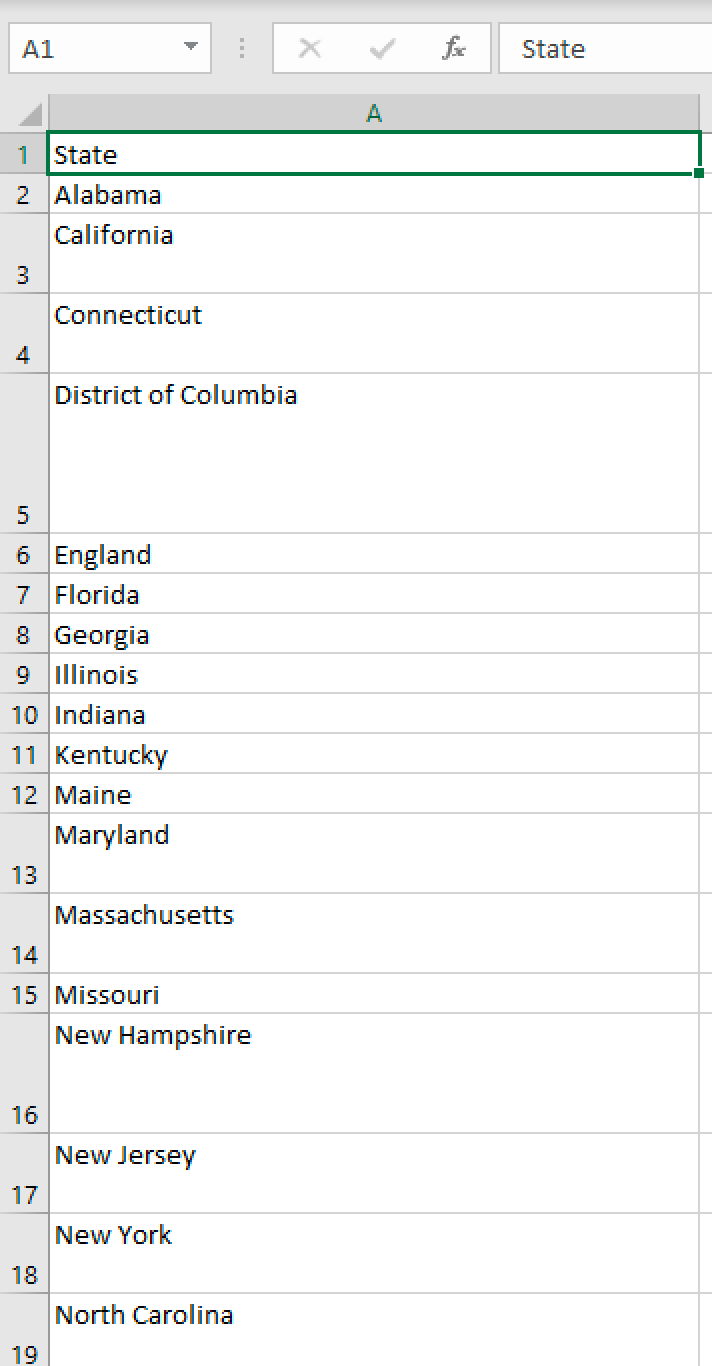Getting Smart View to work with OAC
I wanted to demonstrate what I thought would be a simple task to a client today, however it turned out to be a little more complex than I first anticipated, so I thought I would publish here. All I needed to do was get Smart View connecting to OAC.
Prerequisites
- Excel installed
- OAC up, running and available
Approach
- Download Smart View (see here) - for reference I downloaded version 11.1.2.5.910
- Double click to install and accept the defaults
Establishing a Connection
When I last did this (not sure how long ago that was), I think the OBIEE extension was installed by default, so I put in the OAC connection string and then couldn't work out why I kept getting an error. Fortunately a colleague of mine pointed out the OBIEE extension wasn't actually installed by default any more, so that's what I needed to do next.
Install the Extension
- Open Excel
- Create a Blank Workbook
- Select the Smart View menu item
- Select Options
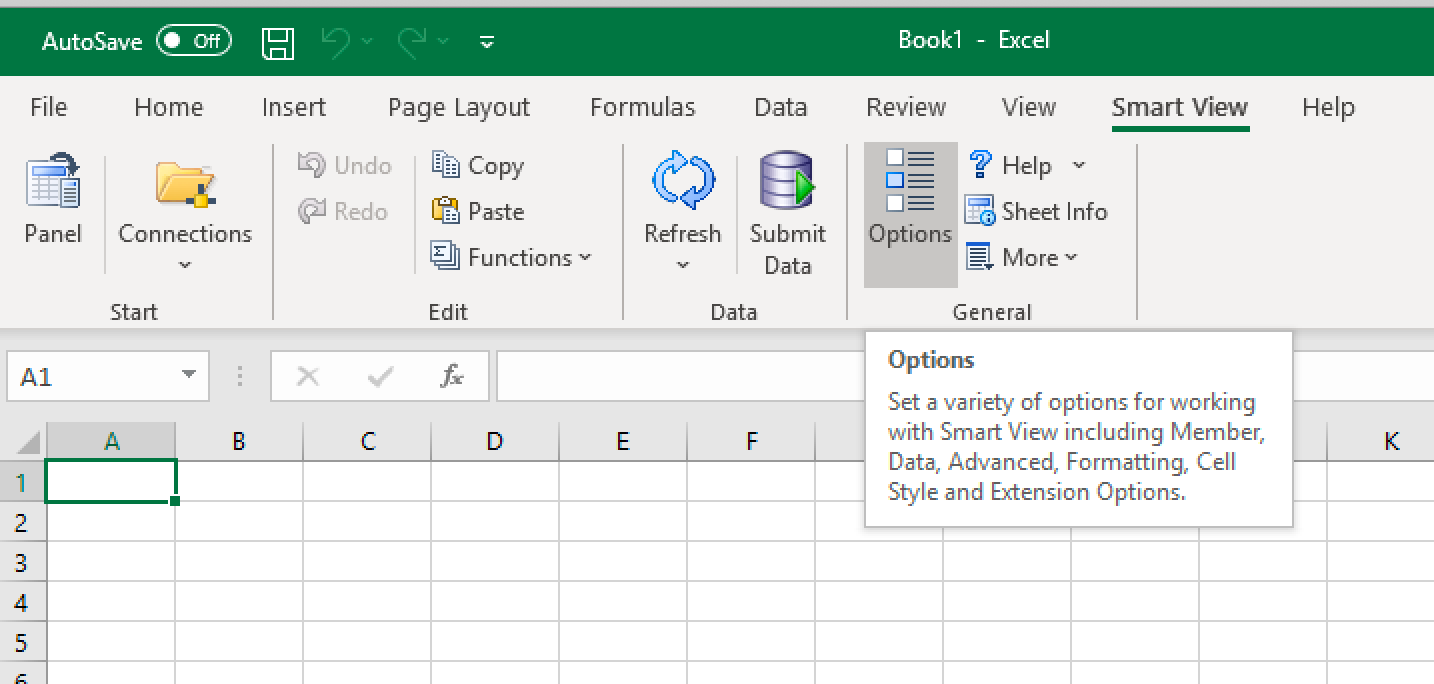
Go to Extensions
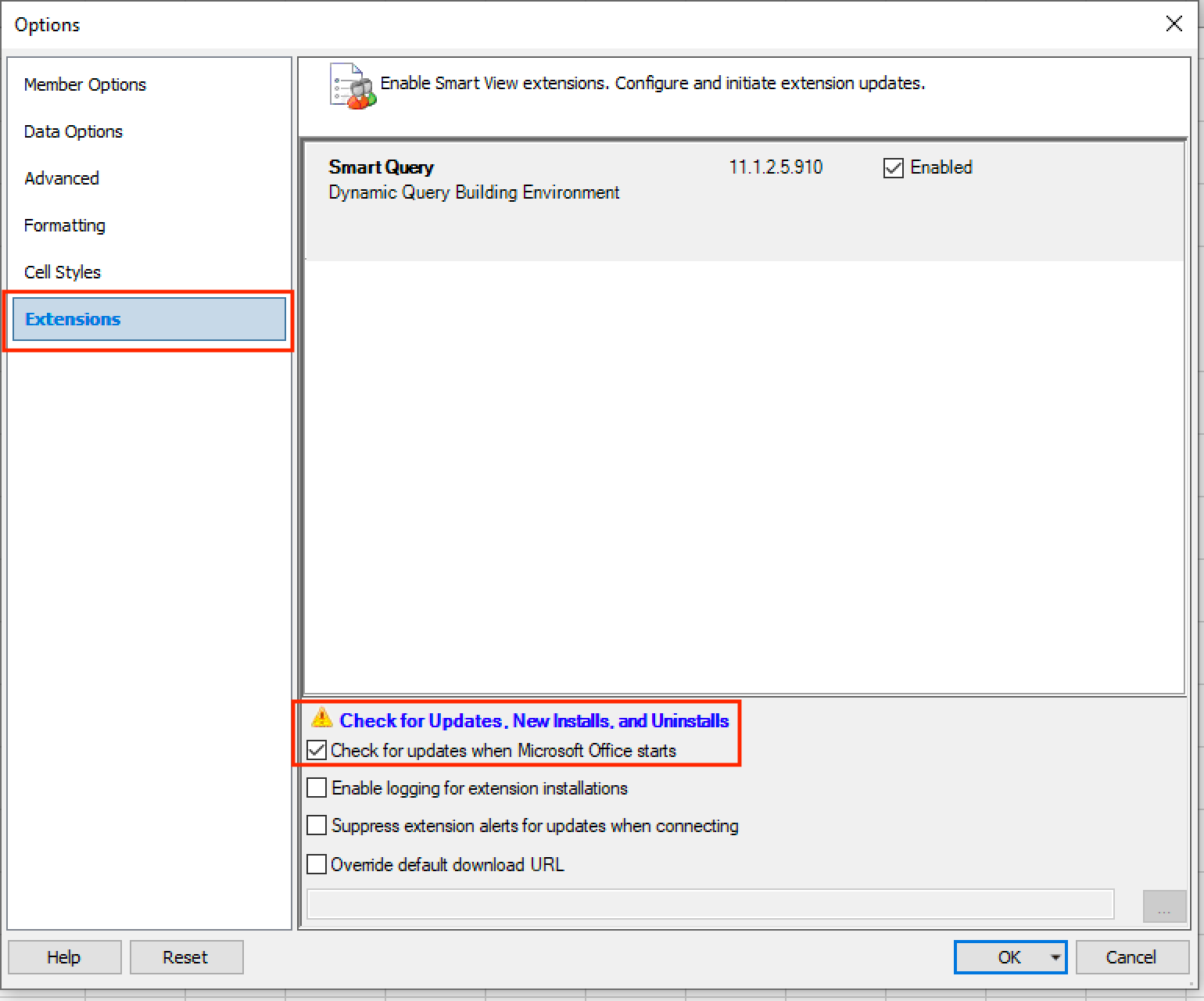
The OBIEE extension is no longer installed out of the box
You need to check Check for updates when Microsoft Office starts, then you should get a link above saying Check for Updates, New Installs and Uninstalls
Select the OBIEE Extension to install, once successful you should see
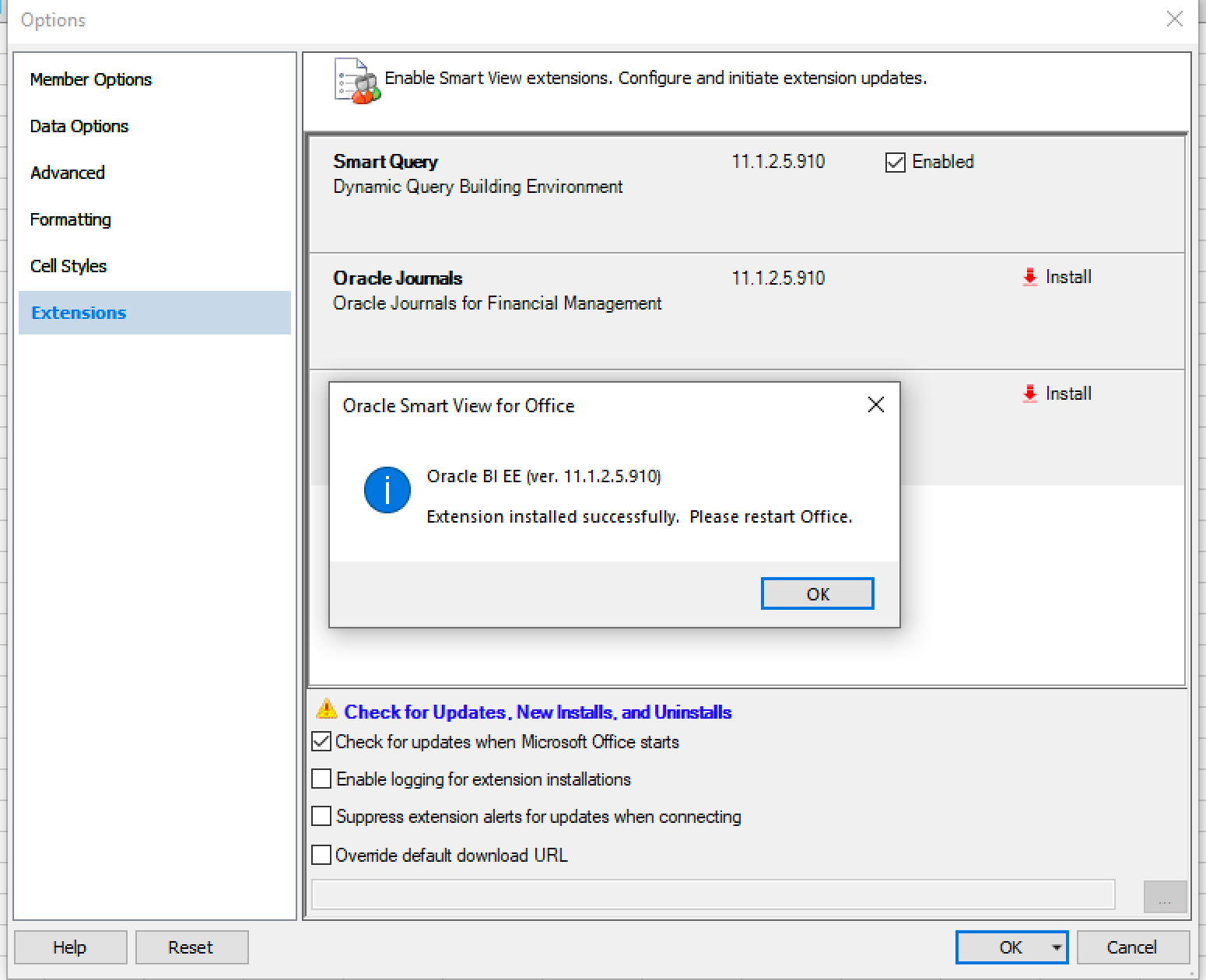
Now you can create a connection to OAC
Create a Connection
- Select the Panel
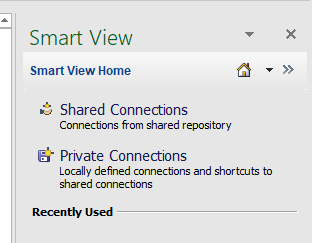
- Choose Private Connection, then Create new connection from the bottom of the screen
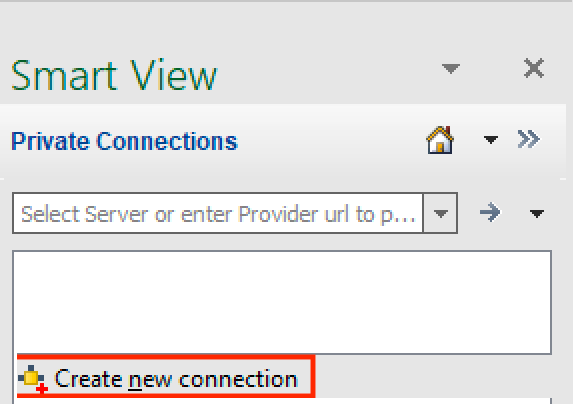
Choose OBIEE for the connection type
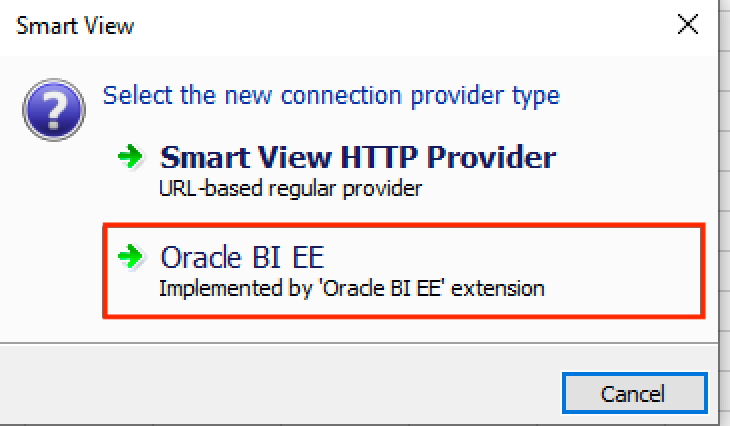
Enter the URL in the following format:
https://<your-oac-host>/analytics/jbips
My example was
https://dv1dfree-xyzabc-ld.analytics.ocp.oraclecloud.com/analytics/jbips
You'll be asked to logon
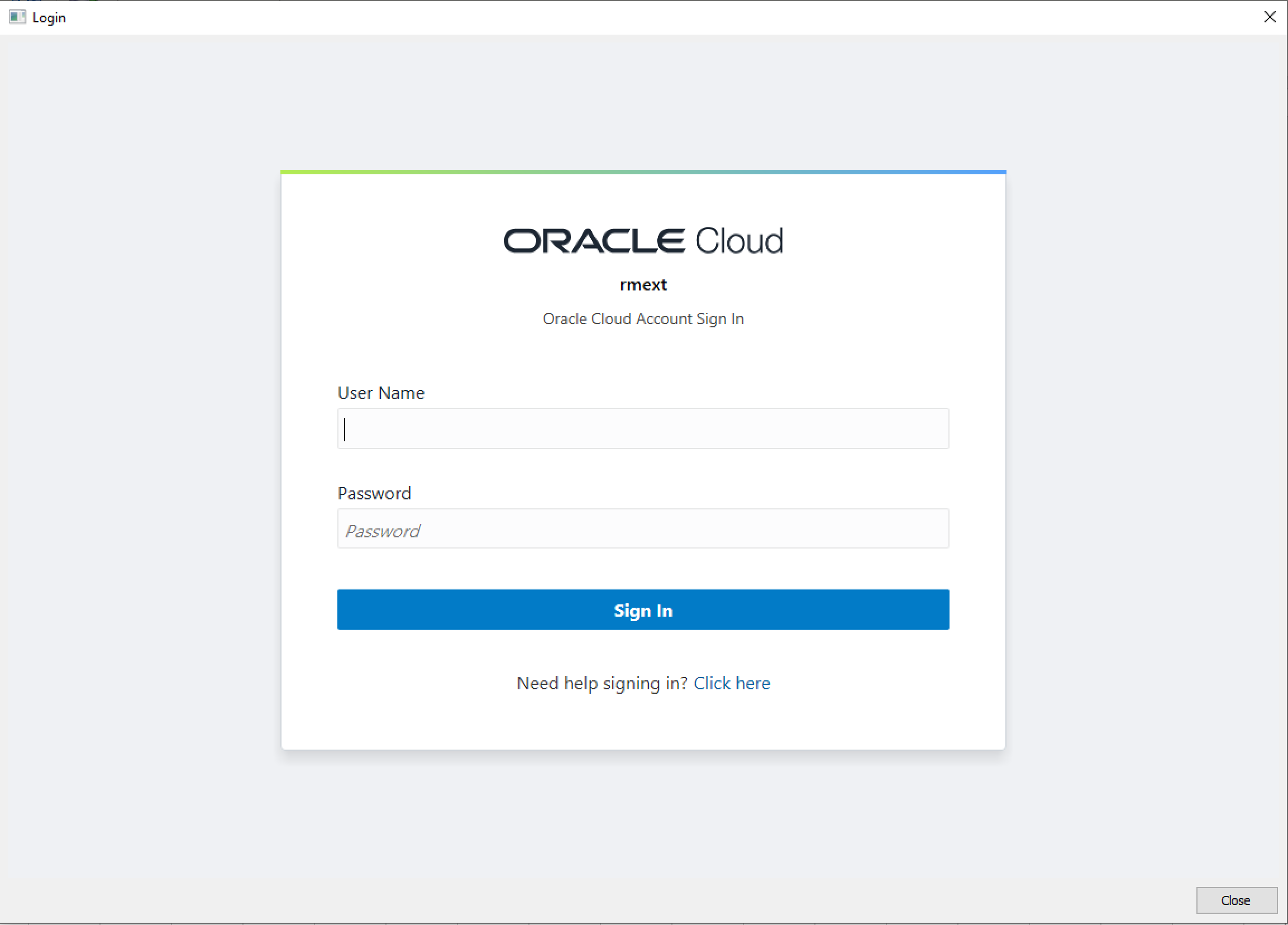
You can then give the connection a name to save it as
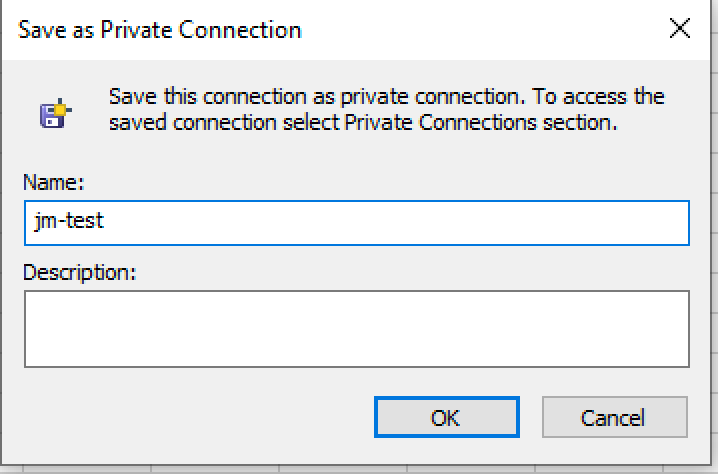
Then you should see the Catalog displayed on the right
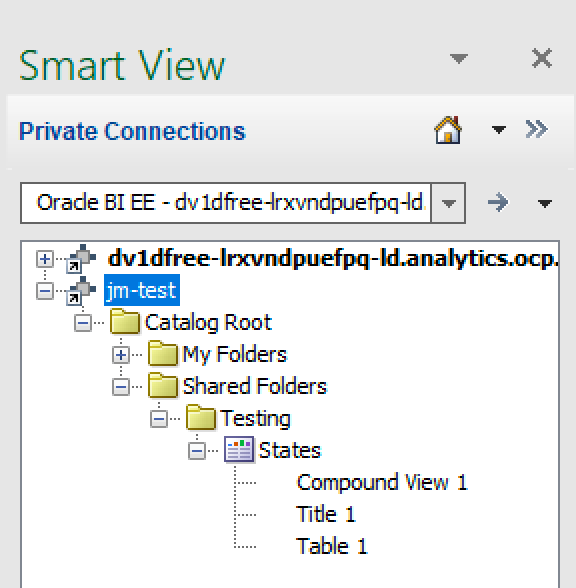
If you select a View you will get a number of options of how to display it, the simplest is insert.
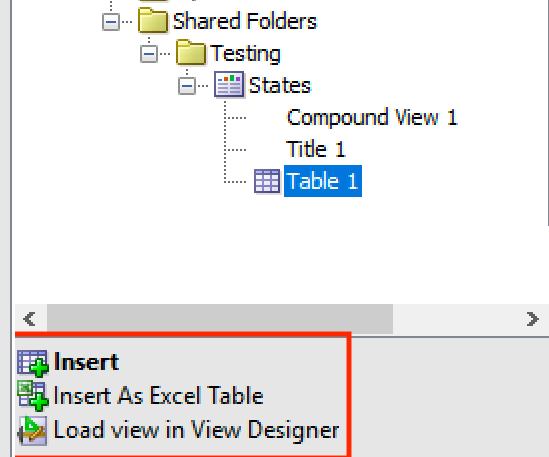
Once selected, this will load the data into the sheet.