Applying patches to OBIEE : 11.1.1.6.2 BP1
The recent release of OBIEE 11.1.1.6.2 BP1 weighs in with a hefty eight individual patches to apply. They use the standard Oracle opatch mechanism. Here we see how to apply the patches, and note any "gotchas".
Starting point
To install 11.1.1.6.2 BP1, you must be on 11.1.1.6.0 first.This article is based on an installation on Linux (OL6), but the process should be the same across OSs. It is also based on a single-node OBIEE install. For clustered deployments, you will need to do this on each node - see the patch README for more information.
Obtain the patches
The first step is to download the patches from Oracle Support. See my previous post on how to locate them and optionally download them from the command-line using wget. Don't forget the JDeveloper patch, 13952743, which doesn't show up in the standard search for 11.1.1.6.2 BP1.Unzip the patches
You can unzip them using the commandline statement
unzip \*.zip
This will give you a list of folders, each containing a set of patch files. You should have the following:
drwxrwxr-x 4 oracle oinstall 4096 Jul 10 17:10 13867143
drwxr-xr-x 4 oracle oinstall 4096 Apr 12 07:10 13952743
drwxrwxr-x 4 oracle oinstall 4096 Jun 2 03:25 13960955
drwxr-xr-x 4 oracle oinstall 4096 Jun 14 00:53 14142868
drwxr-xr-x 4 oracle oinstall 4096 Jul 10 17:20 14223977
drwxrwxr-x 4 oracle oinstall 4096 Jun 22 11:06 14226980
drwxrwxr-x 4 oracle oinstall 4096 Mar 29 03:09 14226993
drwxrwxr-x 4 oracle oinstall 4096 Apr 19 07:22 14228505
Read the README
The patches come with a master README file, in 14223977/README.txt. Make sure you read through this and understand it. What I detail below are my notes based on it, but always check the README.Determine FMW_HOME
All OBI 11g installations follow the same directory structure, but the root of this structure varies depending on where it was installed. The root is known as FMW_HOME (Fusion MiddleWare Home), and is commonly found in locations such as- /u01/app/oracle/product/fmw
- /home/oracle/obiee
- c:\oracle\middleware
Before continuing, make sure you know where your FMW_HOME is. When you've found it, you should see the following structure within it:
-rw-rw---- 1 oracle oinstall 225 Jul 6 13:49 domain-registry.xml
drwxr-x--- 3 oracle oinstall 4096 Jul 6 13:44 instances
drwxr-x--- 2 oracle oinstall 4096 Jul 6 16:41 logs
drwxr-x--- 7 oracle oinstall 36864 Jul 6 13:26 modules
-rw-r----- 1 oracle oinstall 623 Jul 6 13:26 ocm.rsp
drwxr-x--- 65 oracle oinstall 4096 Jul 10 20:25 Oracle_BI1
drwxr-x--- 33 oracle oinstall 4096 Jul 10 21:38 oracle_common
-rw-r----- 1 oracle oinstall 86921 Jul 6 13:26 registry.dat
-rw-r----- 1 oracle oinstall 1750 Jul 6 13:26 registry.xml
drwxr-x--- 4 oracle oinstall 4096 Jul 6 13:37 user_projects
drwxr-x--- 8 oracle oinstall 4096 Jul 6 13:26 utils
drwxr-x--- 9 oracle oinstall 4096 Jul 6 13:26 wlserver_10.3
For the rest of this article, I'm assuming you've set the environment variable FMW_HOME, for example using export FMW_HOME=/u01/app/oracle/product/fmw (on a bash shell - other shells & OSs will differ)
Put patch files in place
Move your unzipped patch files into the $FMW_HOME/Oracle_BI1 folder. It should look like this:
oracle@rnm-ol6 fmw]$ ls -l /u01/app/oracle/product/fmw/Oracle_BI1/
total 272
drwxrwxr-x 4 oracle oinstall 4096 Jul 10 17:10 13867143
drwxr-xr-x 4 oracle oinstall 4096 Apr 12 07:10 13952743
drwxrwxr-x 4 oracle oinstall 4096 Jun 2 03:25 13960955
drwxr-xr-x 4 oracle oinstall 4096 Jun 14 00:53 14142868
drwxr-xr-x 4 oracle oinstall 4096 Jul 10 17:20 14223977
drwxrwxr-x 4 oracle oinstall 4096 Jun 22 11:06 14226980
drwxrwxr-x 4 oracle oinstall 4096 Mar 29 03:09 14226993
drwxrwxr-x 4 oracle oinstall 4096 Apr 19 07:22 14228505
drwxr-x--- 3 oracle oinstall 4096 Jul 6 12:53 admin
drwxr-x--- 3 oracle oinstall 4096 Jul 6 12:53 asoneofftool
drwxr-x--- 3 oracle oinstall 4096 Jul 6 13:08 assistants
drwxr-x--- 3 oracle oinstall 4096 Jul 6 12:53 atgpf
drwxr-xr-x 3 oracle oinstall 4096 Jul 10 20:25 bicomposer
drwxr-x--- 16 oracle oinstall 4096 Jul 6 13:15 bifoundation
[…]
Check disk space
The patches copy files and take copies of files they are replacing, so you will need free disk space - from experience, around 10GB can be necessaryBackup, backup, backup
You already take backups of your OBIEE installation, right? Well, now is definitely the time to start if you don't. Patching is a complex process, and if something goes wrong then you are at the mercy of oPatch and oraInventory.And don't forget, untested backups are as good as no backups.
See the Oracle® Fusion Middleware Administrator's Guide - Introducing Backup and Recovery for more information, and specifically Backup and Recovery Recommendations for Oracle Business Intelligence
Shutdown the OBIEE processes, including WebLogic
Shutdown OPMN, the Weblogic managed server (bi_server1), and the Weblogic Admin Server.Delete catalog manager cache directories
These may or may not exist - if they do, delete them
rm -rv $FMW_HOME/Oracle_BI1/bifoundation/web/catalogmanager/configuration/org.eclipse.osgi
rm -rv $FMW_HOME/Oracle_BI1/bifoundation/web/catalogmanager/configuration/org.eclipse.equinox.app
Set the environment variables
The patch README explains how to do this on Windows and a *nix C shell, here is how to do it on Bash shell:
cd $FMW_HOME/Oracle_BI1
export ORACLE_HOME=$PWD
export PATH=$ORACLE_HOME/bin:$PATH
export JAVA_HOME=$ORACLE_HOME/jdk
export PATH=$JAVA_HOME/bin:$PATH
export PATH=$ORACLE_HOME/OPatch:$PATH
Apply the OBI patches
Making sure that you've set the environment variables as shown above, apply the seven OBI patches as follows: 14223977 (1 of 7) Oracle Business Intelligence Installer
cd $FMW_HOME/Oracle_BI1/14223977
opatch apply
cd $FMW_HOME/Oracle_BI1/14226980
opatch apply
cd $FMW_HOME/Oracle_BI1/13960955
opatch apply
cd $FMW_HOME/Oracle_BI1/14226993
opatch apply
cd $FMW_HOME/Oracle_BI1/14228505
opatch apply
cd $FMW_HOME/Oracle_BI1/13867143
opatch apply
cd $FMW_HOME/Oracle_BI1/14142868
opatch apply
Check the OBI patches have been applied
cd $FMW_HOME/Oracle_BI1
opatch lsinventory|grep applied
Patch 14142868 : applied on Tue Jul 10 21:31:11 BST 2012
Patch 13867143 : applied on Tue Jul 10 20:58:29 BST 2012
Patch 14228505 : applied on Tue Jul 10 20:33:59 BST 2012
Patch 14226993 : applied on Tue Jul 10 20:25:58 BST 2012
Patch 13960955 : applied on Tue Jul 10 20:19:46 BST 2012
Patch 14226980 : applied on Tue Jul 10 20:02:40 BST 2012
Patch 14223977 : applied on Tue Jul 10 20:00:35 BST 2012
Patch 6845838 : applied on Fri Jul 06 13:33:14 BST 2012
Patch 7393921 : applied on Fri Jul 06 13:32:58 BST 2012
Patch 7707476 : applied on Fri Jul 06 13:32:46 BST 2012
Patch 7663342 : applied on Fri Jul 06 13:32:21 BST 2012
Patch 6599470 : applied on Fri Jul 06 13:32:10 BST 2012
Patch 6750400 : applied on Fri Jul 06 13:31:58 BST 2012
Patch 7427144 : applied on Fri Jul 06 13:31:23 BST 2012
Copy the client tool installers
cd $FMW_HOME/Oracle_BI1/clients/bipublisher/repository/Tools
cp BIPublisherDesktop*.exe $FMW_HOME/user_projects/domains/bifoundation_domain/config/bipublisher/repository/Tools/
Apply the JDeveloper patch
This requires a different ORACLE_HOME to be set, so make sure you don't skip setting the environment variables here:
cd $FMW_HOME/oracle_common
export ORACLE_HOME=$PWD
export PATH=$ORACLE_HOME/bin:$PATH
export JAVA_HOME=$ORACLE_HOME/jdk
export PATH=$JAVA_HOME/bin:$PATH
export PATH=$ORACLE_HOME/OPatch:$PATH
cd $FMW_HOME/Oracle_BI1/13952743
opatch apply
Check the JDeveloper patch has been applied
cd $FMW_HOME/Oracle_BI1
opatch lsinventory|grep applied
Patch 13952743 : applied on Tue Jul 10 21:44:19 BST 2012
Startup the OBIEE processes, including WebLogic
Start up the Weblogic Admin Server, Managed Server (bi_server1), and then OPMN.Validate the patching has been successful
If all has gone well, you should now be able to login to OBIEE and from the Administration link see the new version listed: 11.1.1.6.2 (Build 120605.2000 BP1 64-bit)
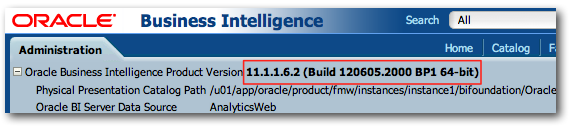
Client tools
Don't forget to update your Client Tools (Adminstration Tool, Catalog Manager, Job Manager). To do this, login to OBIEE and from the Home page go to Get Started… -> Download BI Desktop Tools -> Oracle BI Client Installer. This will download the client installer, which you should then run to install the tools.The Admin Tool lists its version in C:\Program Files\Oracle Business Intelligence Enterprise Edition Plus Client\oraclebi\orahome\bifoundation\version.txt
Build: 11.1.1.6.0.BIFNDN_11.1.1.6.2BP1_NT_120604.0813
Release Version: Oracle Business Intelligence 11.1.1.6.0
Package: 120604.0136.000
Tidy up patch files
If you want to save disk space, you can delete the patch folders:
cd $FMW_HOME/Oracle_BI1/
rm -rf 13867143
rm -rf 13952743
rm -rf 13960955
rm -rf 14142868
rm -rf 14223977
rm -rf 14226980
rm -rf 14226993
rm -rf 14228505
Browser Cache
In the README for the patches, there is the following note that is worth being aware of:NB: When the patchset installation is complete and the BI System is running again, end-users might experience unexpected behavior due to pre-existing browser sessions caching javascript from the earlier Oracle BI release. To avoid unnecessary support requests, ask all end-users to clear their browser cache.This unexpected behaviour can include the display not rendering correctly - when creating a new Analysis, only the main toolbar is shown:
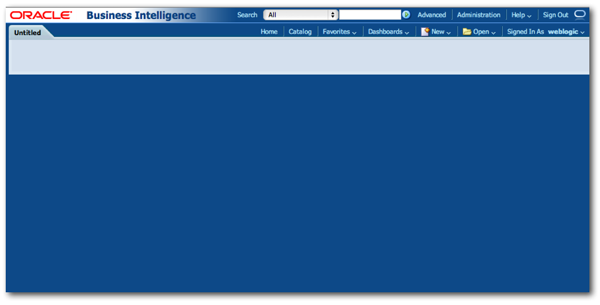 The resolution is simple, just purge the browser cache and logout/login to OBIEE.
The resolution is simple, just purge the browser cache and logout/login to OBIEE. Another problem observed has been the dashboard tabs not displaying.
For an enterprise deployment, I would imagine this might cause a few problems as not all users will necessarily be familar with clearing browser caches, or pay attention to instructions telling them to do so.
