A First Look at the OBIEE11g Mobile App Designer
A few days ago you might have noticed the flurry of activity from Oracle around a new OBIEE 11g add-on called the "Oracle BI Mobile App Designer". Designed to complement Oracle BI Mobile HD, Oracle's "native client" mobile BI client, BI Mobile App Designer instead creates HTML5-based web apps that work with not only the iPad and iPhone, but all HTML5-based browsers including those in recent Android phones and tablets. So what is Oracle BI Mobile App Designer, how do you get in installed, and how does it's mobile BI Apps differ from Oracle BI Mobile HD?
To use the BI Mobile App designer, all of the installation and configuration happens server-side, as the apps it creates are 100% thin-client, web-based apps. Therefore, there's no App Store downloads or additional software that you'll need to get cleared with your security team, but you'll need to ensure you're on the very latest version of OBIEE 11g - 11.1.1.7.1 - and also apply some patches on-top to enable the BI Mobile App feature. From what I can see, the complete set of patches are only currently available for Linux x86_64 and Windows x64, and assuming you're on OBIEE 11.1.1.7 at the moment, the patches you'll need to apply are as follows:
- 16556157 (OBIEE 11.1.1.7.1 patchset, which also requires you to download another patch, 16569379)
- 17004920, which enables support for BI Mobile App Designer in the catalog, and the Presentation Services UI
- 17220944, the actual BI Mobile App Designer app, enabled through extending the OBIEE WebLogic domain
As the first patch actually contains six sub-patches, it's quite a marathon to get all of them installed, but on my Oracle Linux 5 installation it all went smoothly and I was up-and-running in a couple of hours. Once you've installed everything, applied the security settings and started the BI Mobile App Designer application for the first time, you'll now see it listed as a "create" option in the OBIEE 11g web interface, like this:
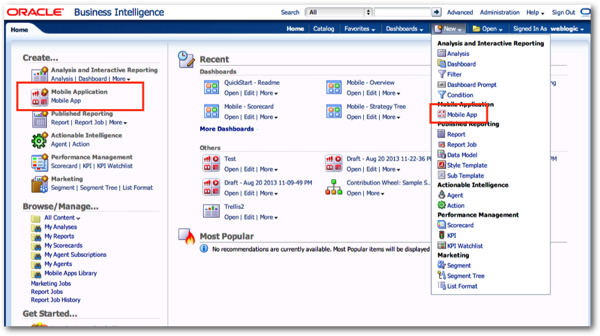
Access to BI Mobile App designer apps is granted through the usual BIConsumer application role, with the ability to create new apps granted through BIAuthor (all of which, of course, can be customised). So let's get on then and create our first mobile app.
The first choice you're prompted with after selecting New > Mobile App, is to select the device type; either Phone or Tablet:
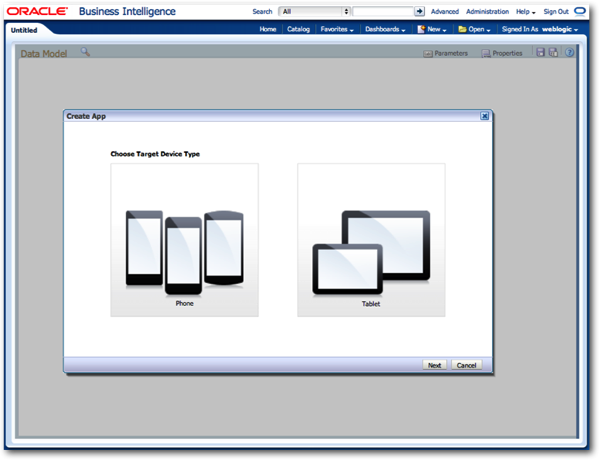
I select Tablet, and I'm then prompted to select the data source type. At this point, it's clear what technology BI Mobile App designer is based on - BI Publisher 11g; this ability to source data either from a custom data model, or directly from the OBIEE BI Repository, is a feature of BI Publisher (direct access to the RPD came with the 11.1.1.7 release), and in fact, the best way to understand the role of BI Mobile App Designer compared to BI Mobile HD, is to consider how BI Publisher complements OBIEE's regular dashboards and analyses. BI Publisher accesses the same data sources as analyses and dashboards (more, in fact) and gives you a lot more flexibility and room to be creative compared to regular dashboards, with regular dashboards having the edge though when it comes to "power-user" analysis and access to features such as action links, maps, KPIs and scorecards and the like. By basing BI Mobile App Designer on BI Publisher technology though (and keeping BI Mobile HD as it is), some additional interesting mobile analytics possibilities are opened up:
- You've got a lot more control and flexibility over the layout, allowing you to create "executive information system"-type dashboards, or ones focused on particular role or LOB
- You can include images, text, custom navigation features
- You can support Android and other non-iOS devices, with no need for App Store downloads
- There's no need to get the mobile app signed or approved by corporate security, as it's a 100% thin-client, no-install application, with no data stored on the device
Let's move on then, and create the application proper.
After you've initially saved the application to the Presentation Services catalag, you're then presented with a cover page, a list of data items down the left-hand side, and options to create new pages and application elements across the top - you can see how this editor is based on the Online Layout Editor used by BI Publisher 11g. As an aside, I used the latest version of Safari on the Mac in this session, and didn't hit any compatibility problems creating and viewing reports.
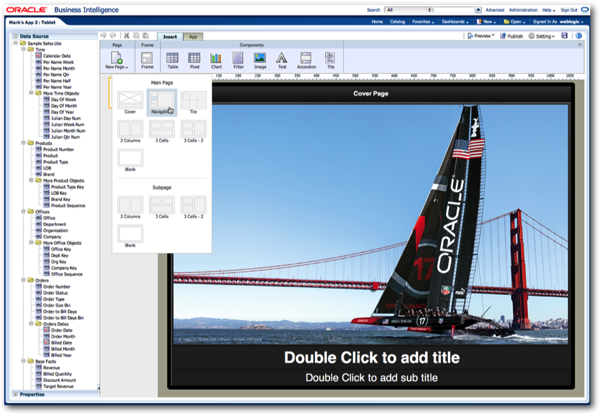
A BI Mobile App typically contains a number of pages, including this cover page (for which you can change the image, title and so on). As with BI Publisher templates, each page you create can have a grid-type layout, to which you then add components such as charts, tables, pivot tables and navigation items. In the example below, I've added a page using the Navigation page style, which automatically adds a filter object to the left-hand side, and allows me to drop charts and other components to the right of it, each of which automatically gets filtered by the selected column value.
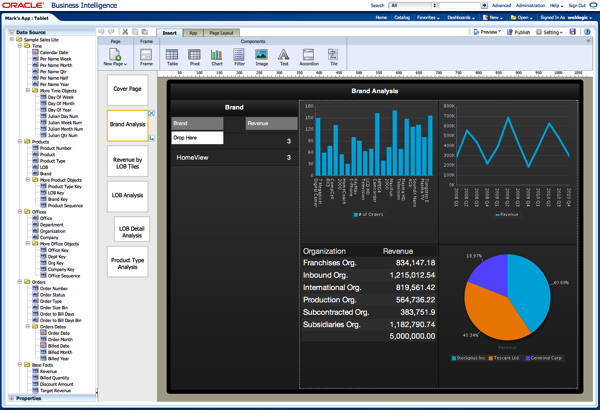
A new component type introduced in this application is the Tile component, which takes a grouping column, then displays a set of charts or other components grouped by that column. The screenshot below on the left is the page in design mode, whilst on the right I've previewed it in display mode, showing all of the tiles for that set of LOBs.
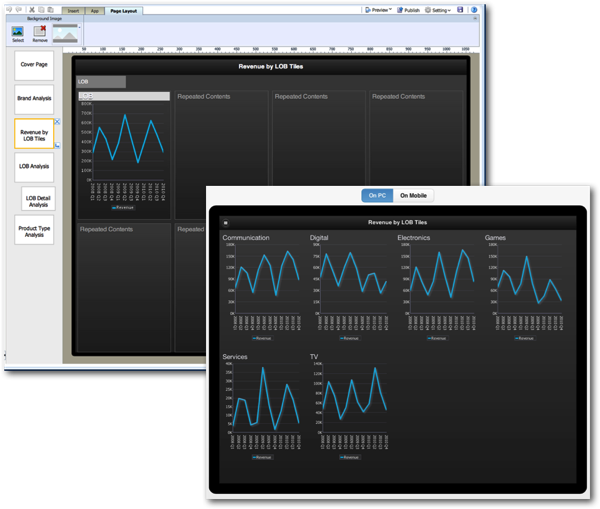
As well as filtering data using Filter components, there's also what's called the "Accordion" component - this lists out a set of column values plus subtotals, but when you click on a column value, a component such as a chart is then displayed for that value. In the screenshot below I've created an accordion navigation component for LOB, with each click of a column value showing sales broken down by product type within that LOB (and five points for whoever remembers what the computer on the right-hand side of the screen is).
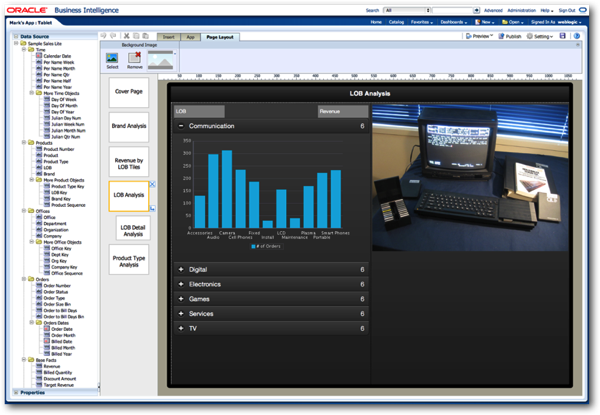
There's also the concept of "sub-pages", pages which are linked to from the master page and which filter on the value that's clicked-on, similar to the click-filtering that you get with BI Publisher but across two pages. In the example page above, the bar chart shown within the LOB accordion chart can now be clicked on to link to the LOB Detail Analysis page I've also set up, like this:
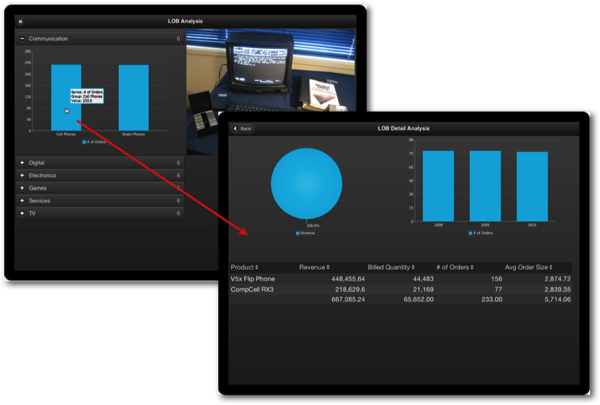
So once you've created your application, it's time to try it out. You can either preview the app in your regular desktop web browser, or using a QR code on your tablet. Authentication is carried out as per OBIEE's regular dashboard web application, but you can create a link directly to the BI Mobile App rather than have the user go through the standard OBIEE login page - or, you can use a new URL, http://[server_name:port]/mobile/appstore, which presents them with the BI Mobile App designer login page, and then an "App Store" of mobile apps they can select, and then "subscribe" to, adding it to their personal app page.
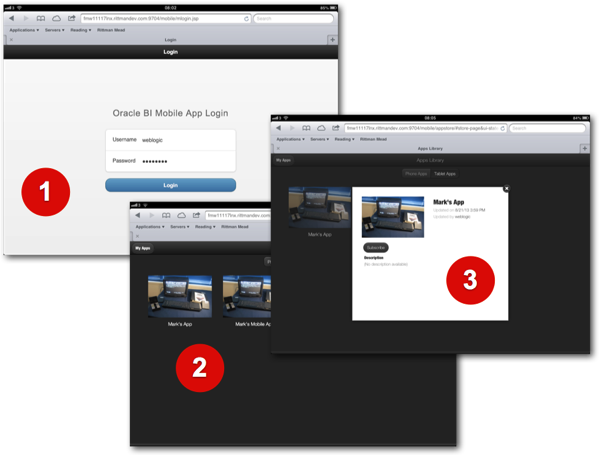
Then, it's a case of viewing and navigating around the mobile app, using the navigation items added earlier on, and viewing the charts, tables and other components contained within each page.
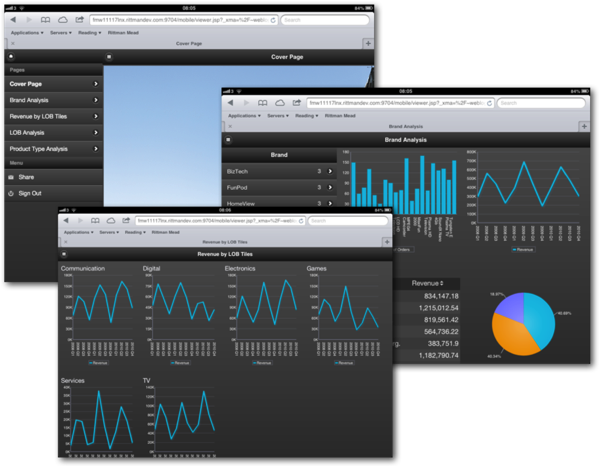
So - not bad at all, and a very interesting complement to the native iOS clients, especially if you're on Android, you want a more custom, LOB-style app or you're concerned about the security implications of a thick-client app on your mobile device. No doubt we'll see more imaginative mobile app layout on the web and from Rittman Mead in the future, but for now - looks good.