OBIEE Component Status Notifications
At Rittman Mead, we often hear requests for features or solutions generally not provided by Oracle. These requests range from commentary functionality to custom javascript visualizations. There are many ways to implement these functionalities, but organizations often lack the in-house resources to engineer an acceptable solution.
Rittman Mead has the capability to engineer any solution desired, and in many cases, has already developed a solution. Many of our accelerators currently offered, such as Chit Chat or User Engagement, grew out of numerous requests for these features.
One of the more common requests we hear at Rittman Mead is for BI Administrators to receive notifications for the status of their OBIEE components. They want to be notified of the status of the system components throughout the day in a convenient manner, so any failures are recognized quickly.
This particular feature can easily be implemented with Rittman Mead's Performance Analytics service. However, Rittman Mead would like to publicly provide this capability independent of our accelerator. We have developed a small Python script to provide this functionality, and we would like to give this script to the community.
The provided script is available free of charge, and available under the MIT license. It has been tested on both OBIEE 11G and 12C environments, as well as on Windows and Linux operating systems. The rest of this blog will detail, at a high level, how the script works, and how to configure it correctly.
The script is available through our public Github repository here.
Script Output
First, let's clarify how we will gather the status of the components in the first place. Thankfully, OBIEE includes some scripts to display this information on both Linux and Windows. In 12C, the script is status.sh/status.cmd, and in 11G the primary command is opmnctl status.
When I execute this script on an OBIEE 12C OEL environment, I receive the following response:
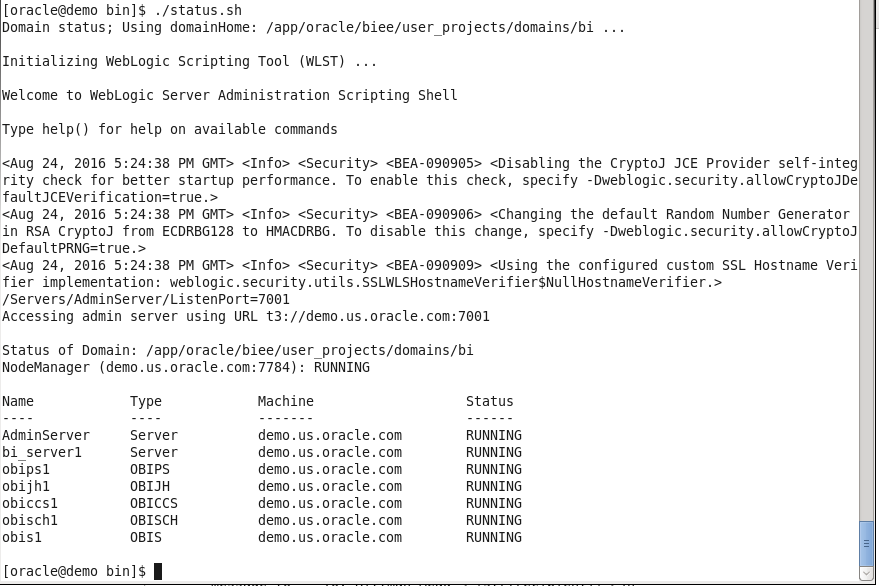 The output includes some extra information we don't require, but we can ignore it for now. With some programming knowledge, we can trim what we don't need, organize it into a nice table, and then send the output to nearly anywhere desired. For portability and stability, I will use Python to organize the message contents and I will also use email as the channel of communication.
The output includes some extra information we don't require, but we can ignore it for now. With some programming knowledge, we can trim what we don't need, organize it into a nice table, and then send the output to nearly anywhere desired. For portability and stability, I will use Python to organize the message contents and I will also use email as the channel of communication.
Sending the Output Through Email
If we are only concerned with notifying administrators of the current status, one of the better avenues to send this data is through email. An email destination will allow users to be able to receive the status of the components almost instantaneously, and be able to take the appropriate action as soon as possible.
Additionally, Python's standard set of modules includes functions to assist in sending SMTP messages, making the script even more portable and maintainable. The simplest method to generate the email is just by sending the complete output as the body of the message. An example of this output is below:
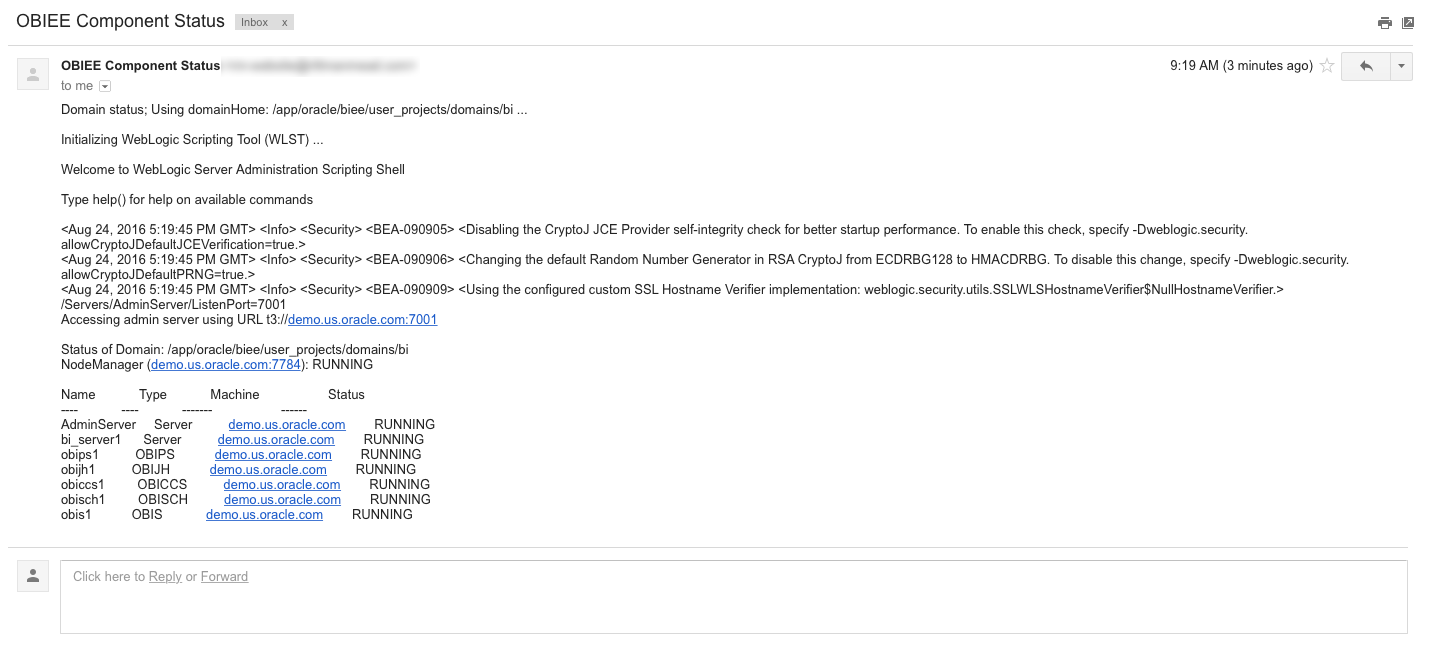
While this works, it's not exactly attractive. With some Python and HTML/CSS skills, we can style the email to look much nicer:
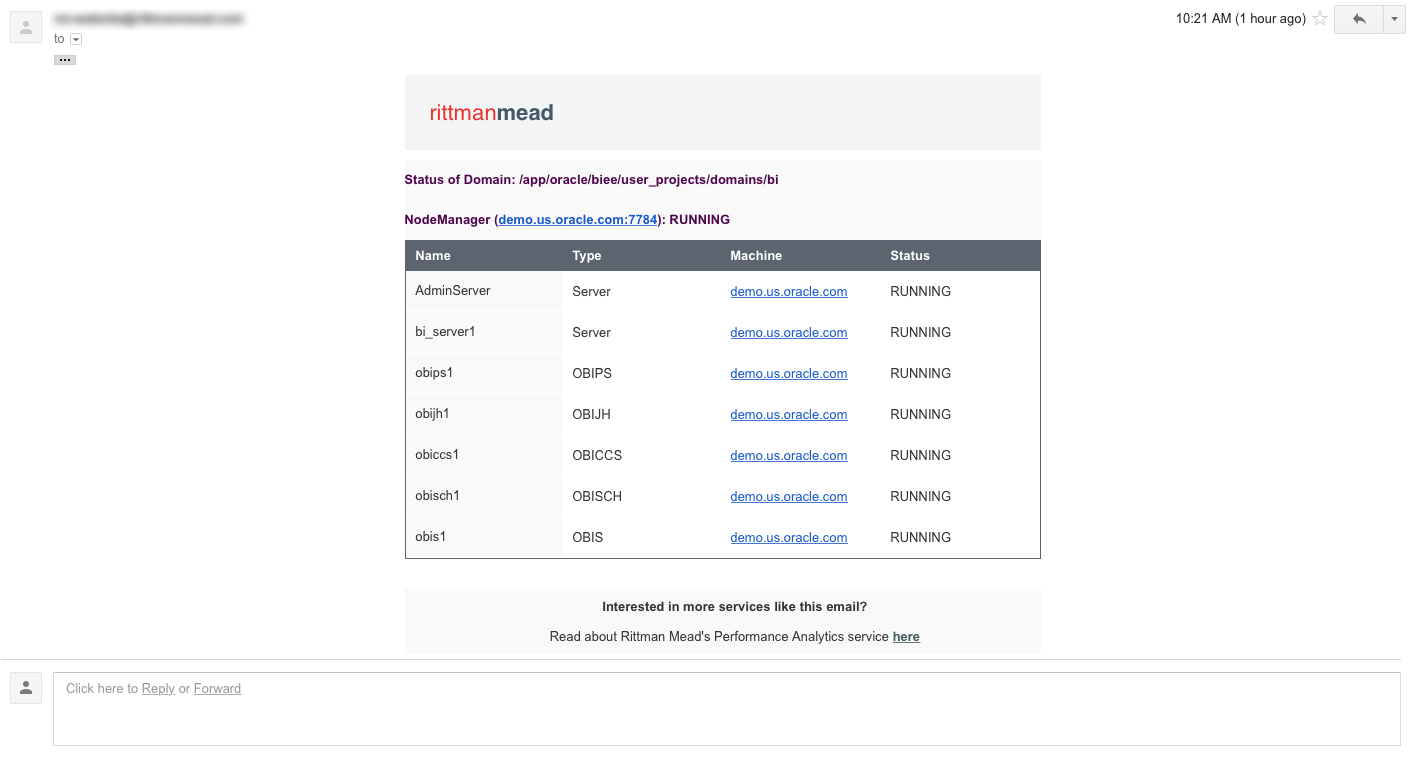 Now we have something nice we can send BI Administrators to show the status of the components.
Now we have something nice we can send BI Administrators to show the status of the components.
Configuration and Use
To effectively utilize this script, you will have to change some of the configuration parameters, located at the top of the script. The parameters I am using are shown below (with sensitive information hidden, of course):
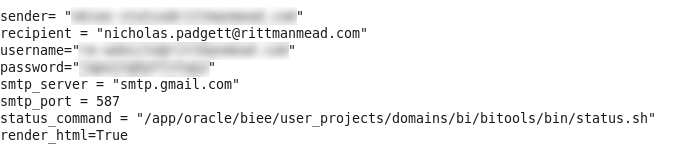
The sender and username fields should both be the user you are logging in as on the SMTP server to send the email. If you want the email address shown on a message to be different than the user configured on the SMTP server, then these can be set separately. The password field should be the password for the user being configured on the SMTP server.
The recipient field should be the address of the user who will be receiving the emails. For simple management, this should be a single user, who should then be configured to forward all incoming status emails to the responsible parties. This will allow easier maintenance, since modifying the list of users can take place in the email configuration, rather than the script configuration. In this example, I am just sending the emails to my Rittman Mead email address.
The SMTP settings should also be updated to reflect the SMTP server being utilized. If you are using Gmail as the SMTP server, then the configuration shown should work without modifications.
Finally, the python script requires the absolute path to the status command to execute to produce the output (the opmnctl or status commands). Environment variables may not be taken into consideration by this script, so it's best to not use a variable in this path.
NOTE: If the \ character is in the path, then you MUST use \\ instead. This is especially true on Windows environments. If this change is required but omitted, the script will not function properly.
Additionally, if you don't care about the HTML output (or if it doesn't render nicely in your email client), then it can be disabled by setting the value of render_html to False. If, for some reason, the nice HTML fails to render, then the email will just send the plain text output, instead of failing to deliver an email at all.
Once configured, try executing the script:
python email_component_status.py
If everything worked correctly, then you should have received an email with the status of the components. If you do not receive an email, then you should check both the configuration settings, and the internet connection of the machine (firewalls included). The script will also generate output that should assist you in troubleshooting the cause of the problem.
Additional Notifications or Destinations
The solution provided, while useful, is not perfect. What if you want to send this information to a destination other than an email address, such as a ticketing system like Atlassian JIRA? Or what if you want notifications based on other situations, such as slow running reports, or high CPU usage?
There may be many situations in which you would want one, or several, employees to receive different notifications based on events or circumstances that occur in your OBIEE environment. The script in this blog post only provides one of these notifications, but implementing many more will quickly become burdensome.
As part of Rittman Mead's Performance Analytics offering, we include custom software and code to fulfill this requirement. In addition to providing dashboards to explore the performance of your OBIEE systems, Performance Analytics can be configured to distribute alerts, based on any quantifiable condition, to any number of external systems.
The full Performance Analytics suite can not only alert users of down system components, but of any number of conditions that may occur in your BI environment.
If you have questions about this script, Performance Analytics, or anything else Contact Us here.
To find out more about Performance Analytics, contact us, visit the product page here, or read some of the fantastic blogs from Robin Moffatt.